How to Change the Remote Quality in Plex for Android
Learning how to change the remote quality in Plex for Android can enhance your streaming experience when streaming over the Internet. When streaming media from a remote server over the Internet the quality is set much lower by default than streaming from a Plex server on your local network. There are a few reasons why the quality is set to be lower by default.
Below I will talk about reasons why the quality of remote streaming is much lower than local network streaming, and how you can change the remote quality to provide a better quality stream.

Why is remote streaming low quality?
Users who stream from a Plex server over the Internet may notice that the quality is much lower than streaming from a Plex server that is on the same local network. By default, Plex sets the remote streaming quality to 720p, 2Mbps regardless of the original source media file.
What this means is that for any media that is higher quality than the default quality will require the Plex server to transcode the movie file before sending it to the client.
For those that manage a Plex server, this could cause the CPU on the server to be at 100% usage while the movie is streaming. If multiple people are streaming movies at the same time, with the same default remote quality, then it could cause buffering as the server tries to transcode multiple files.
There are several reasons the remote quality is set to 720p, 2Mbps by default:
- The network speed when streaming remotely is dependent on the upload speed of the Internet connection from the Plex server. For many people, their upload speed could be 20 Mbps or less, which means having a large file streamed from their Plex server would use up most of their upload speed. This can slow down the Internet for them, or cause buffering with Plex..
- If you are streaming from a mobile device, and on a mobile data network, you could have a data usage cap. Streaming at 2 Mbps will use up much less data than streaming a movie at 20 Mbps.
For people that are streaming from a Plex server while at home, with download speeds greater than 50 Mbps and unlimited data, it may make more sense to increase the remote streaming quality in their Plex app. Increasing the quality of the remote streaming is also dependent on whether the owner of the Plex server has the upload bandwidth to stream at a higher quality.
If both of the above conditions are met, then increasing the remote quality would improve the viewing experience. The next section outlines the steps you can follow to increase the streaming quality.
How to change the remote quality in Plex for Android
To change the remote quality for streaming from a Plex server on the Internet, use the following steps:
- Open the Plex app on your device.
- Tap the hamburger menu icon in the top-left part of the navigation bar at the top of the screen.
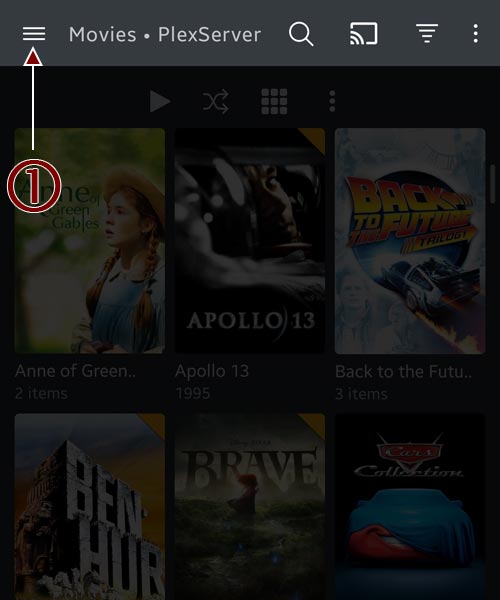
The hamburger menu icon location in Plex for Android - In the menu, tap the settings icon in the top-right corner.
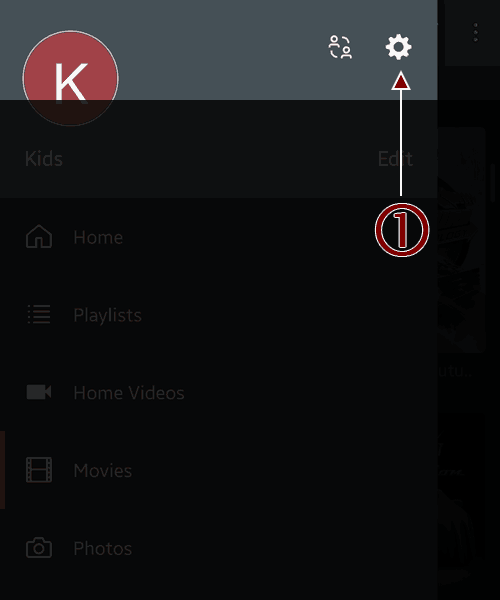
The settings icon location in Plex for Android - In the "Settings" menu screen, tap the "Quality" option.
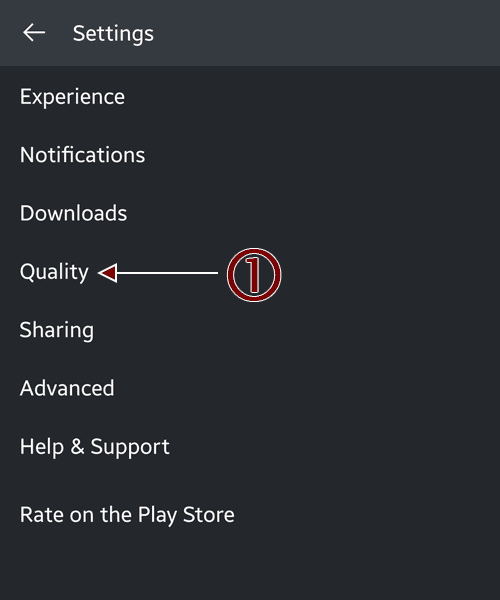
The quality menu option in Plex for Android - Tap the "Remote streaming quality" option from the "Quality" menu.
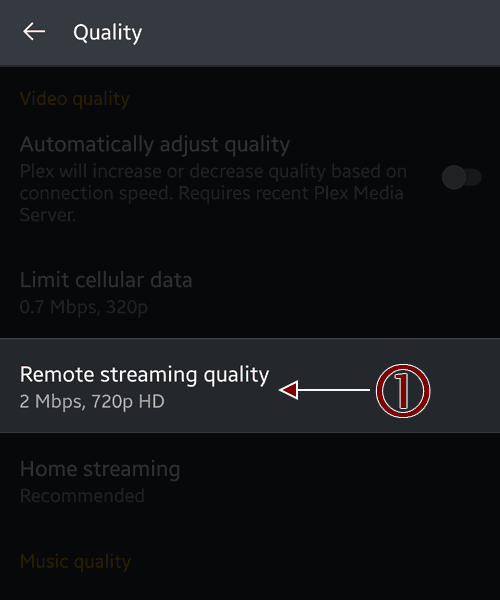
The remote streaming quality option in Plex for Android - Finally, tap the quality you would like to use from the "Remote streaming quality" menu, and then tap the back arrow at the top-left corner.
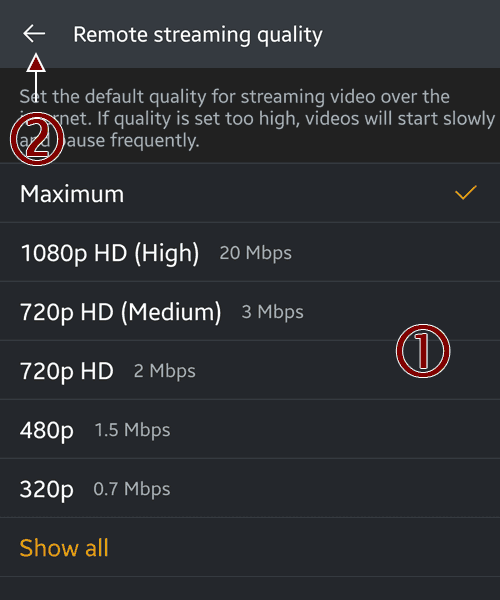
The remote streaming quality option list in Plex for Android
The video quality list is self-explanatory for the most part. Most options indicate the bit rate of the video stream, which is an indication of how fast of a connection that is needed to stream the video.
Selecting the "Maximum" option will stream the video at full quality, which means no transcoding will be done. This will provide the best viewing experience for the video.
Knowing how to change the remote quality in Plex for Android can greatly increase the quality of the video that is streamed from a remote Plex server over the Internet.