How to Disable Two-Factor Authentication
It is highly recommended to enable two-factor authentication for your Plex account. By enabling two-factor authentication, it will make it more difficult for an authorized person to log into your Plex account as they would need to provide a one-time password that only you should have.
If you lose the authenticator app that contains your two-factor authentication for your account or would like to disable it for your account, you can use the steps below.

How to disable two-factor-authentication
The process to disable two-factor authentication for your Plex account is simple. Use the following steps:
- Log into your Plex server as an administrator, and then click the Settings - the wrench - link in the upper-right corner of the Plex server page.
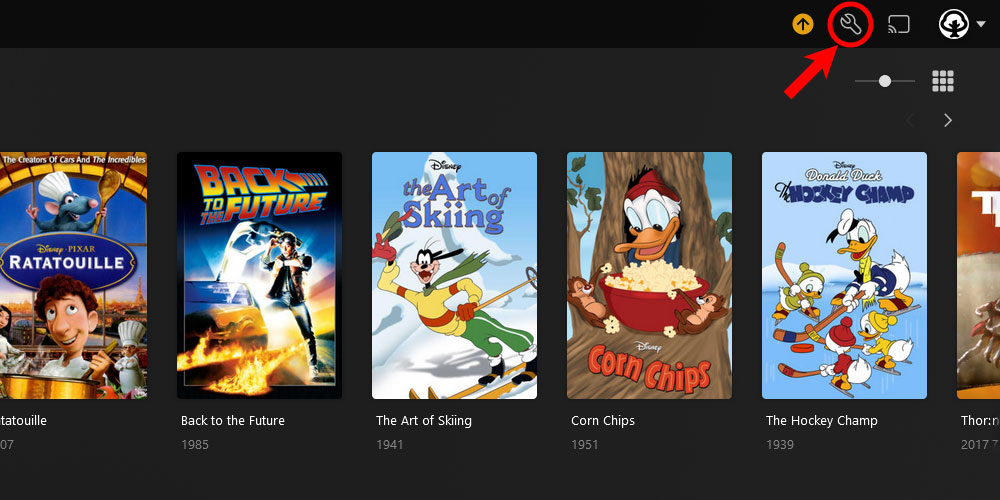
The 'Plex Settings' icon - Click the Account option from the menu on the left.
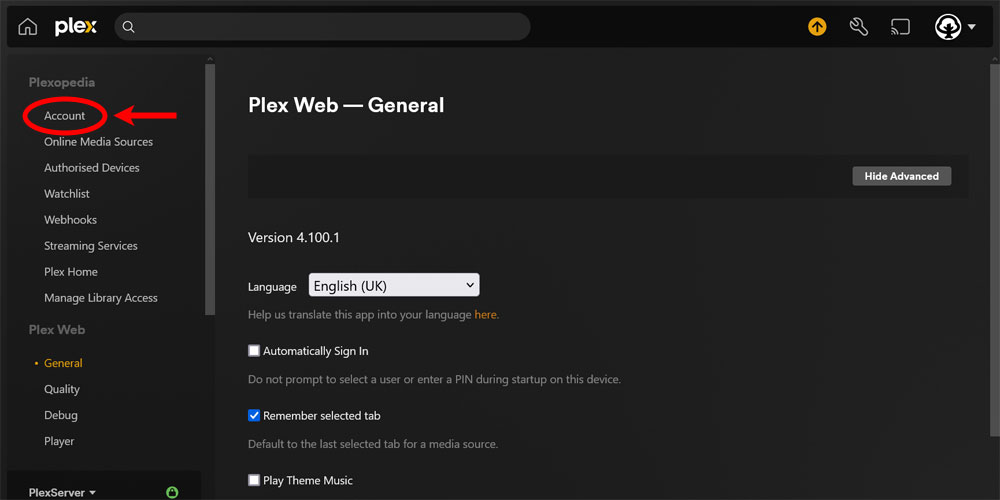
The 'Account' option - From the Account Settings on the right, scroll down to the Two-Factor Authentication option and click the Edit link.
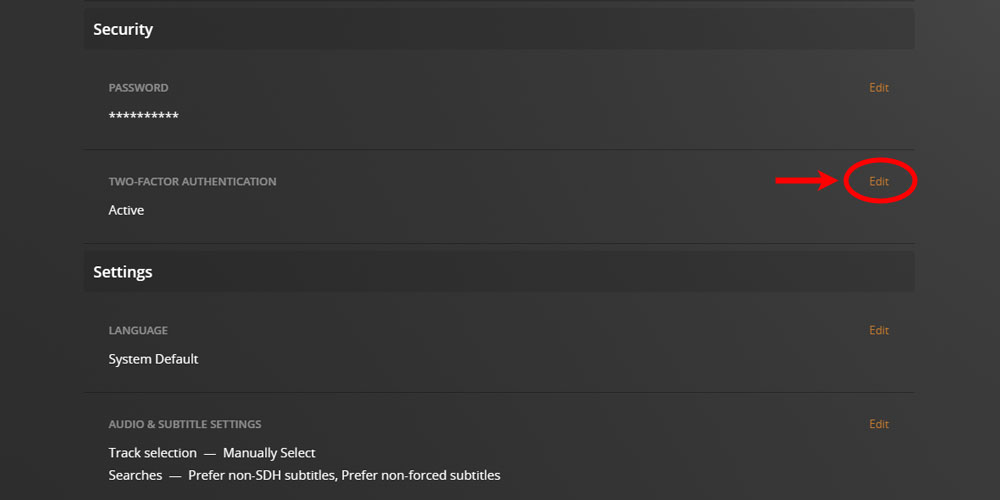
The two-factor authentication 'Edit' link in Plex - Click the Disable button.
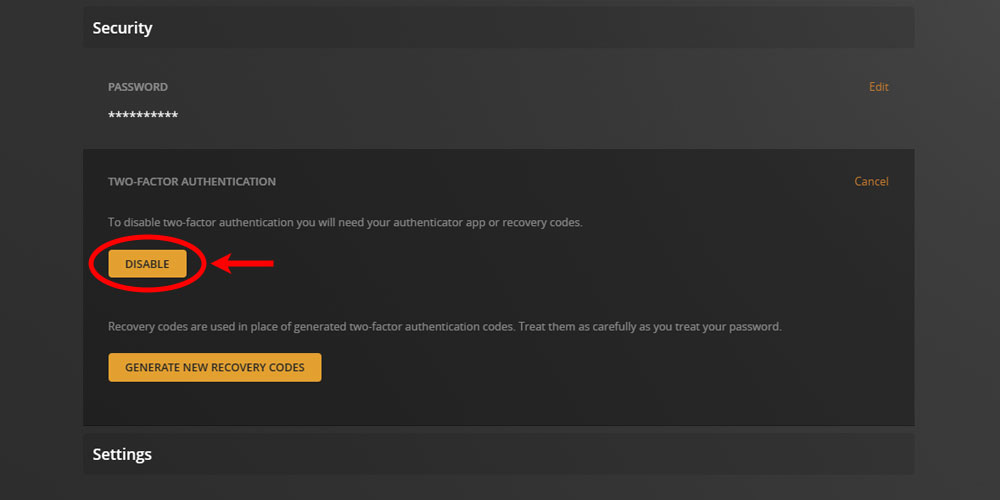
The 'Disable' button for two-factor authentication in Plex - In the Disable two-factor authentication dialog, enter your verification code (or recovery code) and then click the Disable button.
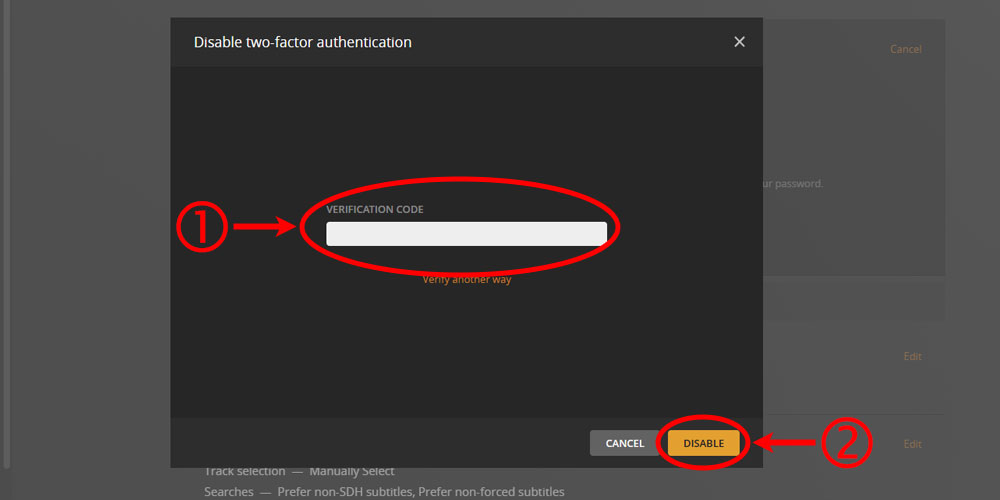
Enter your verification code to continue
At this point, two-factor authentication is now disabled for your account. As mentioned earlier, it is highly recommended that you enable two-factor authentication for your account so you should think about re-enabling it soon after disabling it.