How to Refresh Metadata
When you add a media item, Plex will determine what the media item is and then download the media item's information. This information is known as metadata.
The metadata consists of everything from the poster, artwork, name, summary, and any of the information you see about an item when viewing the item in Plex.
If the metadata is updated online, those changes won't automatically be reflected in Plex.
This page will explain how you can update the metadata for a media item, an entire library, on a schedule, or even on demand.

How to refresh metadata
As mentioned above, Plex will download the metadata for a media item. If the metadata changes, then you may want to download the latest metadata for that item.
To update or refresh the metadata for a single media item, you can use the following steps:
- Open the Plex Web app as an administrator and navigate to the item that you would like to refresh the metadata. Click on the More button (the three dots) to bring up the menu.
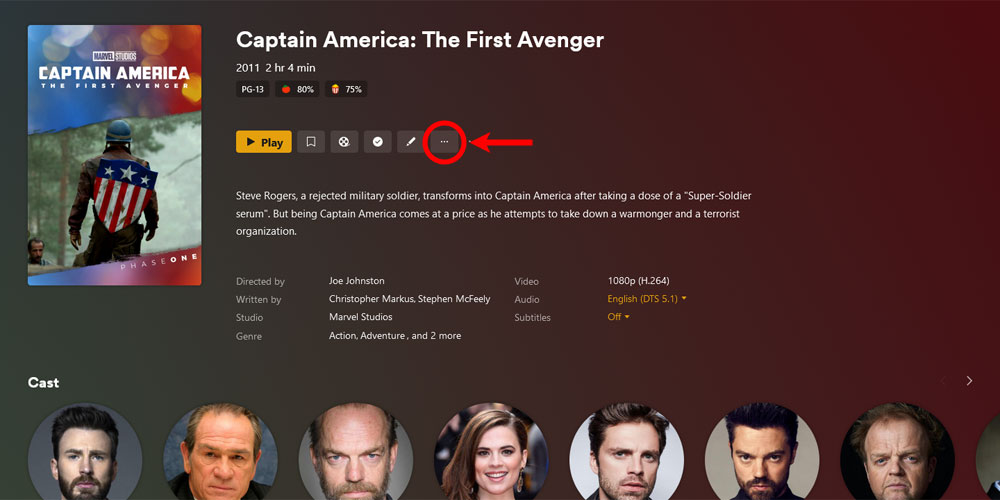
The Plex media item 'More' icon - Click the Refresh Metadata option.
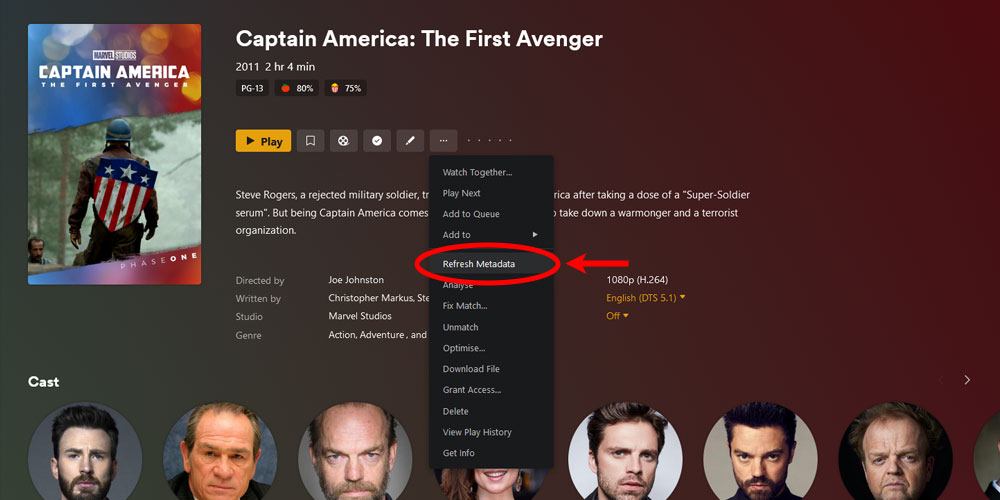
The media item 'Refresh Metadata' option in Plex
Once the above steps have been completed, Plex will refresh the metadata for the media item.
How to refresh metadata for a library
If you want to refresh the metadata for all media items in a library, you can do so easily.
Refreshing the metadata for a large library could take some time as Plex would need to go through each item in the library, and then make a request to the Internet to download the metadata.
The following steps explain how to refresh metadata for a library:
- Move your mouse cursor over the library name from the menu on the left. Click the Actions option (three dots).
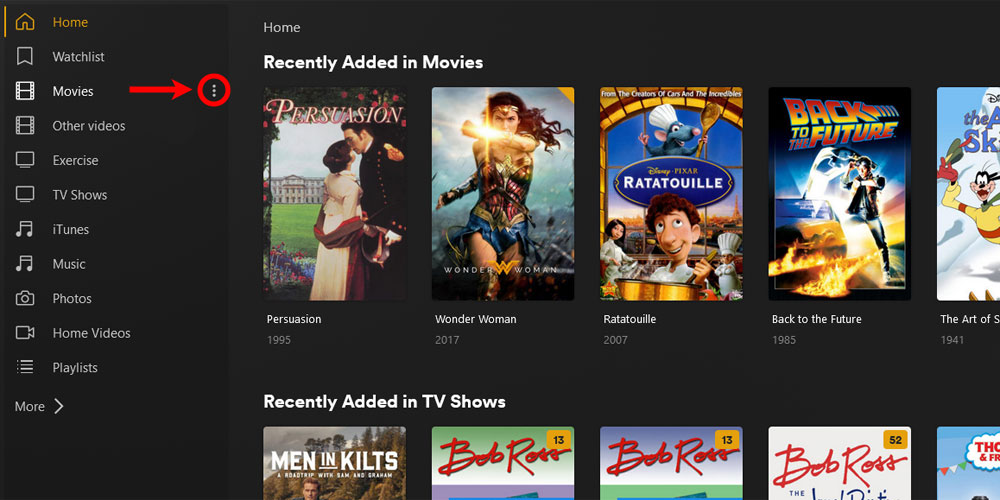
The 'Actions' option for a library in Plex - From the menu, select Manage Library and then Refresh All Metadata.
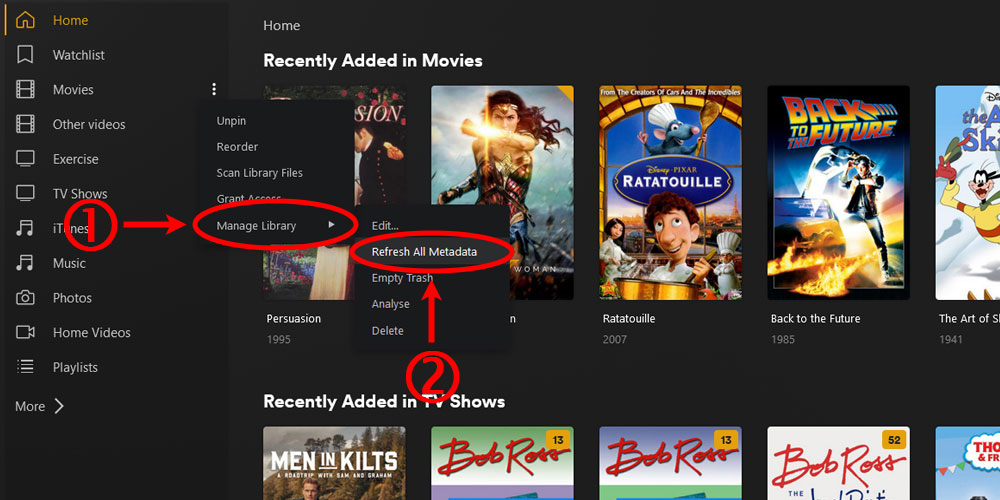
The 'Actions' option for a library in Plex - Click the Refresh button in the Refresh All Metadata dialog.
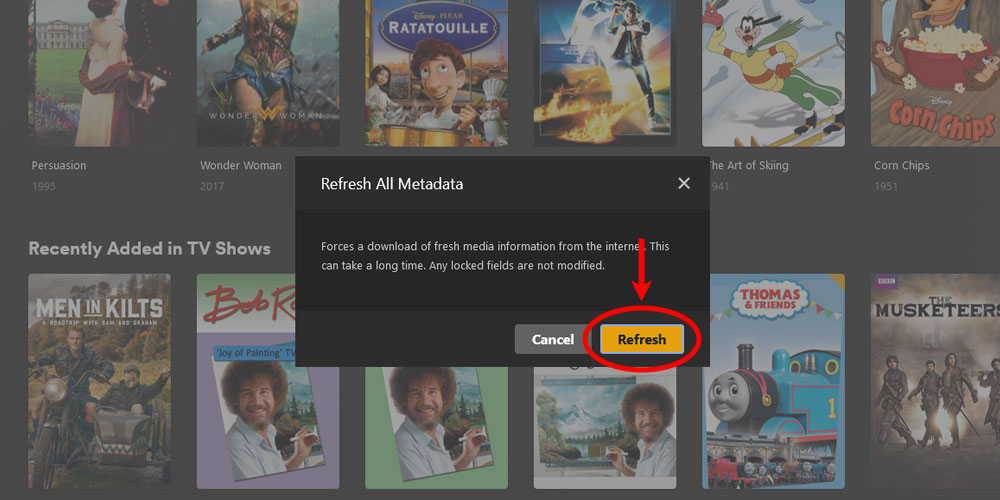
The 'Refresh All Metadata' dialog in Plex
There won't be much indication that the metadata is being refreshed. You may see posters or artwork for the media items flicker as they are refreshed. The Activity icon at the top will turn yellow and show that the metadata is being refreshed.
As I mentioned earlier, refreshing metadata for large libraries could take several minutes to complete.
Automatically refresh metadata in Plex
You can have Plex automatically run the refresh metadata command on a 3-day schedule. This can be useful if you would like your media items to have the most recent metadata.
If you wish to have Plex automatically run the refresh metadata command on a schedule, then you can use the following steps:
- Log into your Plex server as an administrator, and then click the Settings - the wrench - link in the upper-right corner of the Plex server page.
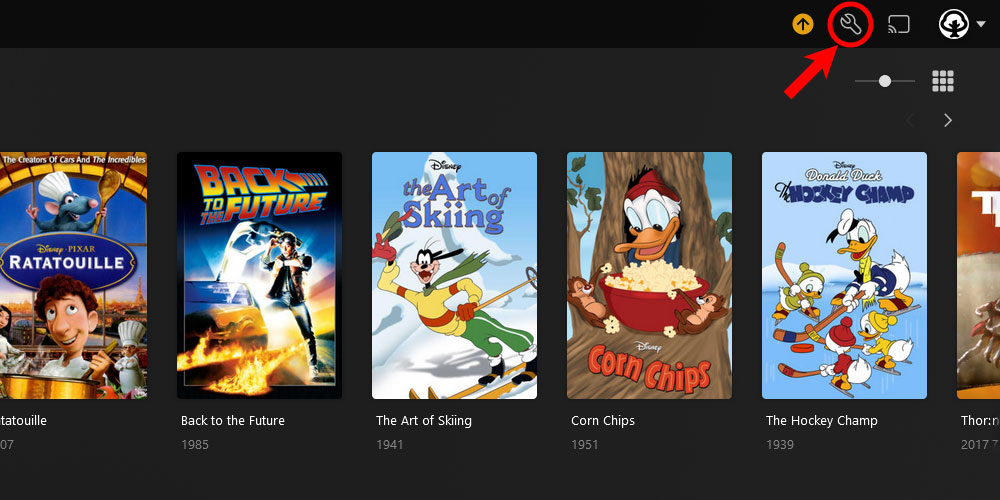
The 'Plex Settings' icon - On the left menu, click the Scheduled Tasks option under the Settings section.
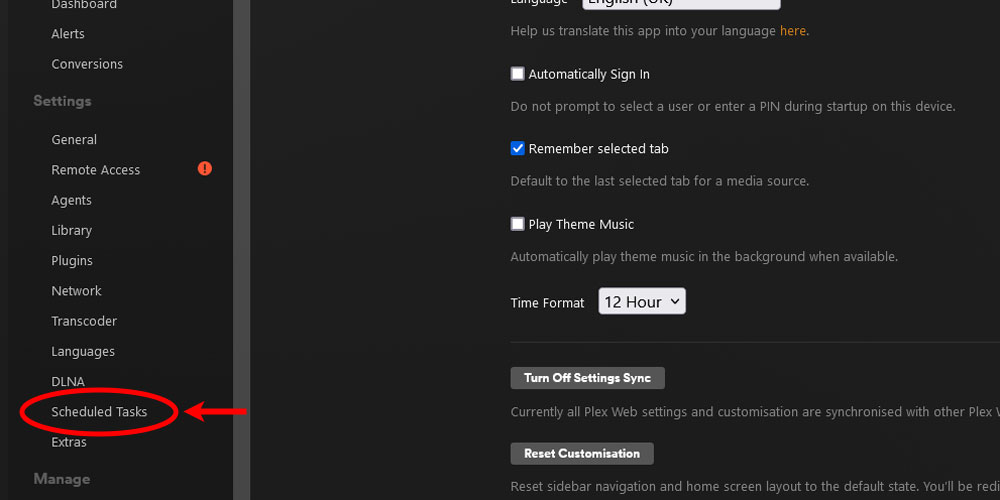
The 'Plex Scheduled Tasks' option - Check the Refresh local metadata every three days option. Click the Save Changes button at the bottom of the page to save your changes.
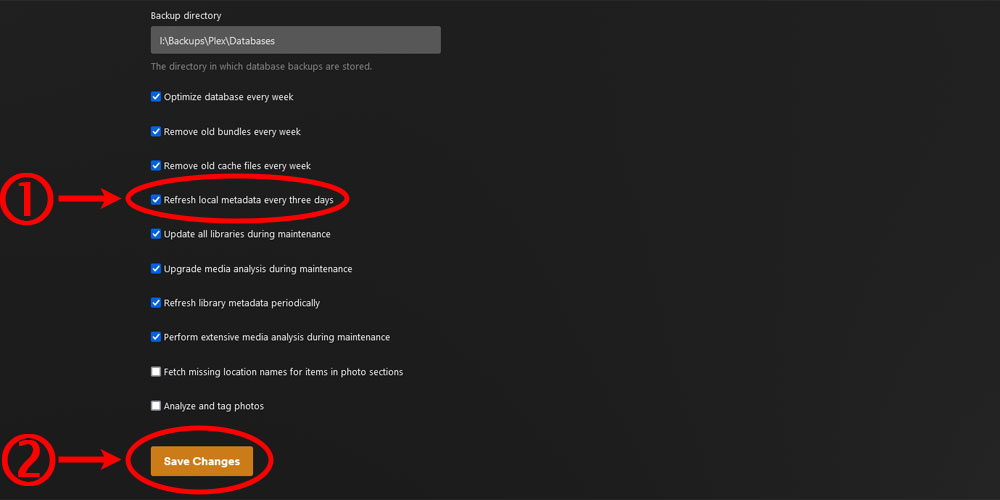
The 'Refresh local metadata every three days' option in Plex
Running refresh metadata on-demand
When the refresh metadata option is run, whether from the Plex Web app or the scheduler, Plex calls its API command to update the metadata. You can also run the refresh metadata API command anytime on your Plex server whenever you wish.
While it is good to periodically refresh your metadata, doing so too frequently on your server could affect performance. This is especially true when refreshing large libraries.