This Server is not Powerful Enough to Convert Video
When trying to play a media item from your Plex server you may get this Plex playback error message on the screen:
The server is not powerful enough to convert video.There could be a number of reasons this message is displayed, and below I will explain those reasons as well as solutions to solve this issue.
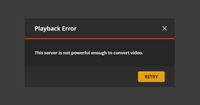
The error about your Plex server not being powerful enough is usually related to transcoding. If a client can't direct play the media, Plex will transcode the media item on the server, and then send it to the client.
If the server can't transcode the movie, it will display the error message shown above on the client's screen.
There are several solutions to this problem, which are explained below.
Change the streaming quality
The first solution is to simply change the quality of the stream on the client. The client tells the server what quality - in Mbps - that it can handle. For modern clients that can handle 4K movies, you can probably set the quality to "Original" or "Maximum".
Keep in mind that you will only need to change the quality settings so it is higher than the actual source video file on the server.
You should check the limitation of the client you are using to determine the maximum quality it can handle.
Optimize media files
If you are using older clients that can't handle high-bitrate files or codecs such as HEVC, then an option would be to store multiple versions of the same movie on the server. The server will then choose the version that closely matches what the client can handle, which gives a better chance of direct playing the media.
Plex includes a function that you can use to create optimized versions of your movie files. You can use this option to easily provide multiple versions for your clients.
If the above three solutions didn't fix the codec issue, then the next step would be to try asking for solutions on the Plex forums.
Change/convert media
I touched on this solution in the above two solutions. A client is also compatible with specific media containers and codecs. Most modern clients capable of playing 4K can handle most media from Plex. Older clients, though, may only be able to play a subset of media containers and codecs.
A good standard that most clients can play is the following:
- Container: mp4
- Resolution: 1920x1080 or lower
- Video codec: H.264 (level 4.0 or lower)
- Framerate: 30 fps (bit depth: 8)
- Audio Codec: AAC (2 channels)
- Bitrate: 20 Mbps or lower
If all your movies follow the above specifications, you will have a greater chance the clients will be able to direct play the movies.
Transcoding PGS subtitles
If a client is streaming with PGS subtitles, then your server will be forced to transcode those subtitles into the movie before streaming to the client.
For less powerful servers, this can cause the "server is not powerful enough" message to appear on the client.
If you need subtitles, try switching to SRT subtitles.
Upgrade the NAS device
One of the benefits of using pre-built NAS devices, such as those offered by Synology, is how quick and easy it is to set up and use. Plex can be installed and run on those NAS devices, but many times you will find the processor on the device is not too powerful.
If finances permit, perhaps upgrading to a newer or more powerful NAS device would be good. Some Synology devices are capable of transcoding, but they are more expensive than the less-powerful models.
Use the Plex Apps instead Web browsers
Many people tend to use a Web browser when streaming media from Plex. The browser is convenient as it is already installed on the system they are using.
The issue with the Web browser is the limitation on the codecs it supports, which can cause the server to try to transcode the media before sending it to the browser.
A better option would be to install and use a Plex client application that is available on most of the popular platforms.
This is especially true on Windows, as many people tend to just use the Web browser. Simply download and use the Windows Plex App and take full advantage of your system for streaming.
Hopefully one of the above solutions solved the issue. If the above solutions didn't fix the issue, then the next step would be to try asking for solutions on the Plex forums.