How to Move the Plex Data Directory in Windows
If your Plex Media Server instance contains a lot of media files, then it may make sense to move the Plex data directory in Windows to another location. The default location of the data directory is on the system drive, so if that drive in your Plex server is small, then you may want to look at moving the data directory.
Moving the directory, however, is not as easy as changing a setting in the Plex Media Server advanced settings. The reason is that the setting does not exist. Changing the location of the data directory is a manual process that is done outside of Plex.

Moving the Plex data directory in Windows
To change the Plex data directory in Windows, use the following steps:
- Log onto your Plex server as the user account that is running the Plex Media Server instance.
- Stop the Plex instance running on the server by right-clicking the Plex system tray icon and the select Exit. If Plex is running as a service, you should just stop that service.
- Click the Start button and type services.msc – the Services app should be displayed in the search results. Right-click the Services app and select the Run as administrator option.
- In the Services list, scroll down until your see the Plex Update Service service. Right-click the service and select the Stop option from the context menu.
- Open Windows Explorer and navigate the Plex data directory, which is here by default:
%LOCALAPPDATA%\Plex Media Server
- Copy the contents of the Plex data directory to the new location, for example:
M:\Plex\Plex Media Server
The copy process can take several hours, depending on the size of your media library. - Once the copy has completed, click the Start button and type regedit.exe and the open the registry editor.
- Navigate to the following key in the registry:
HKEY_CURRENT_USER\Software\Plex, Inc.\Plex Media Server
- If the value LocalAppDataPath does not exist in the list on the right, right-click an empty area in the list and select New->String Value. Name the value LocalAppDataPath.
- Double-click the LocalAppDataPath value and enter the path to the new Plex data directory. Do not include the Plex Media Server folder in the path. For my example above, the LocalAppDataPath data value will be:
M:\Plex
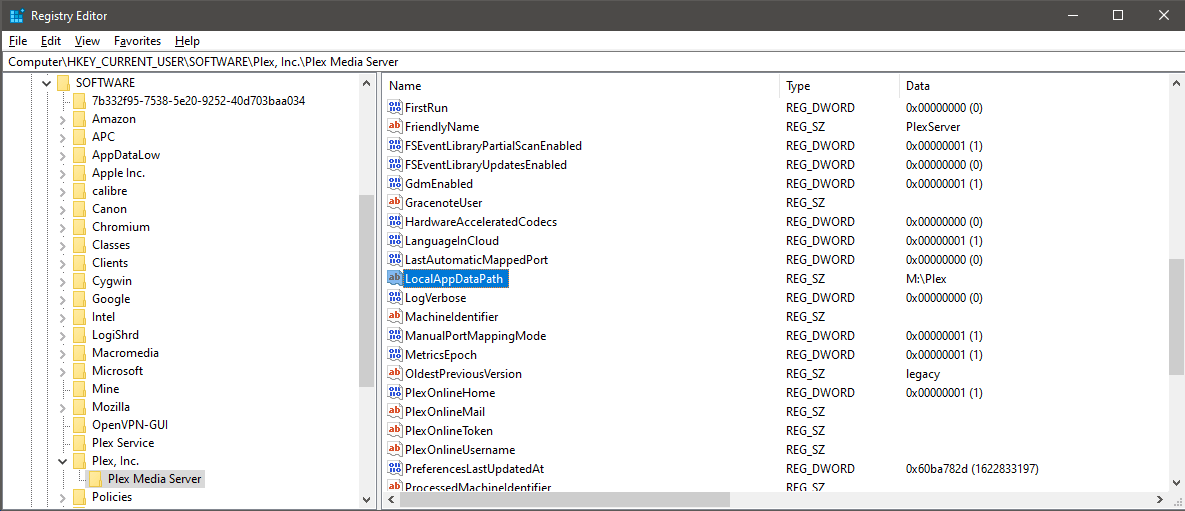
The Plex LocalAppDataPath value in the Windows registry - Close the registry editor.
- Restart the computer to have all the Plex services and processes restart and begin to use the new data directory location.
Notes about moving the data directory in Windows
While moving the Plex data directory can be done, there are a few points to consider before moving the directory:
- The file system where the data directory is located must be NTFS.
- The data directory cannot be located on a network share.
- Don’t point the data directory to the root directory of a drive – specify a folder on the drive.
- For performance, you may want to ensure the data directory is on an SSD, and not a spinning hard disk.
The above sections outline how to move the Plex data directory in Windows to a new location. If the system drive in your server is low on drive space, moving the Plex data to another drive could help free up much needed space.