How to Create a Smart Collection in Plex for Windows
Learning how to create smart collections in Plex Media Server can help you organize your media files. Collections are created by the Plex server administrator to help combine media files of different types into a group.
In this article I will explain what smart collections are in Plex for Windows, and how you can use smart collections to organize your media files.

What is a smart collection?
Before explaining smart collections, let me first talk about a normal collection in Plex. In simple terms, a collection is a grouping of related media files. The media files can be different types, which means you can add both movies and music to the same collection.
You can have Star Wars movies and their soundtracks in a collection. You can add media files to a collection by adding a collection name in the Tags section when editing a media file.
While you can do so with any media file, smart collections take it one step further. Smart collections are created based on a specified filter. This means that a smart collection can have media files that match the filter to be automatically added to that smart collection.
There are many ways you can use smart collections to organize the media on your Plex server. Some examples include creating collections based on a genre. You can create a comedy genre collection which would include all movies in your Plex server. Adding a new comedy movie would automatically have it added to your comedy smart collection.
There are many ways you can filter media for a smart collection. You can even create more complex filtering by including multiple rules to a filter. This means you can create a smart collection that includes only comedy movies from the 1980's by including both a comedy filter and a decade filter.
If smart collections sounds like something you can use on your Plex server, the next section provides step-by-step instructions for creating a smart collection.
How to create a smart collection
Creating a smart collection in Plex for Windows is easy. The following steps will create a smart collection on 1980 comedy movies. The same steps can be used for creating many different filters.
- Launch Plex for Windows and log into the administrator account.
- Open your movies library and select the "Library" option at the top to view the movies library.
- Click the "Add to" icon in the top-right corner, and then click the "Create Smart Collection" option. The "Advanced Filters" options are displayed on the screen.
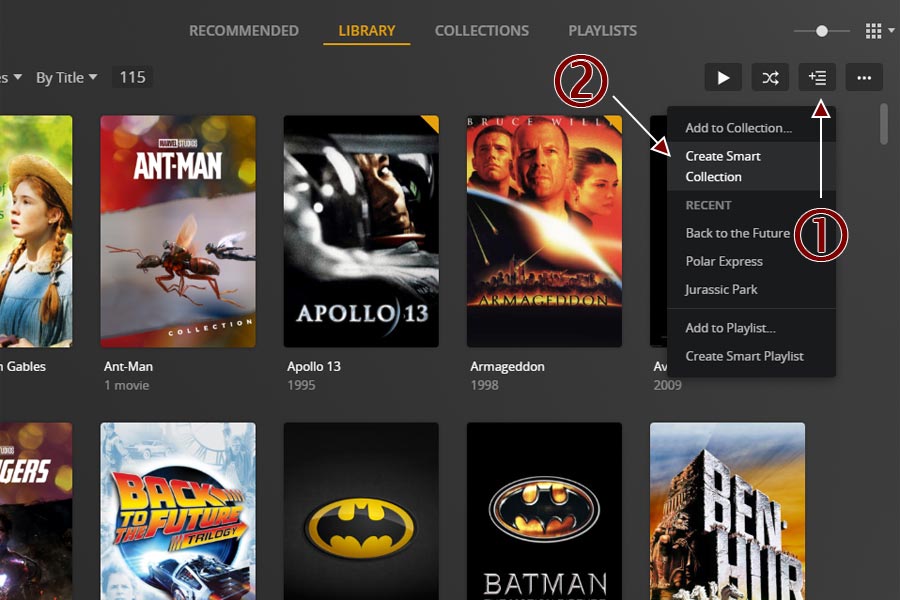
The create smart collection option. - In the first dropdown, select the "Genre", ensure the second dropdown has "is" selected, and then enter "Comedy" in the third dropdown.
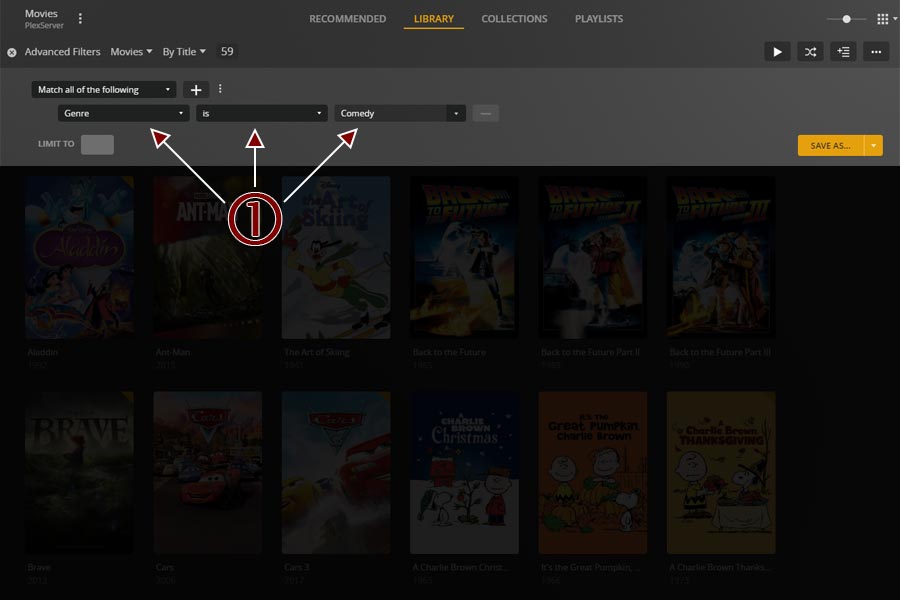
Creating a smart collection using comedy genre filter. - Next, click the "+" button next to the top dropdown, and select "Decade" from the first dropdown. Ensure the second dropdown has "is" selected, and then select the "1980s" value from the third dropdown. Click the "Save As.." button to save the filter criteria.
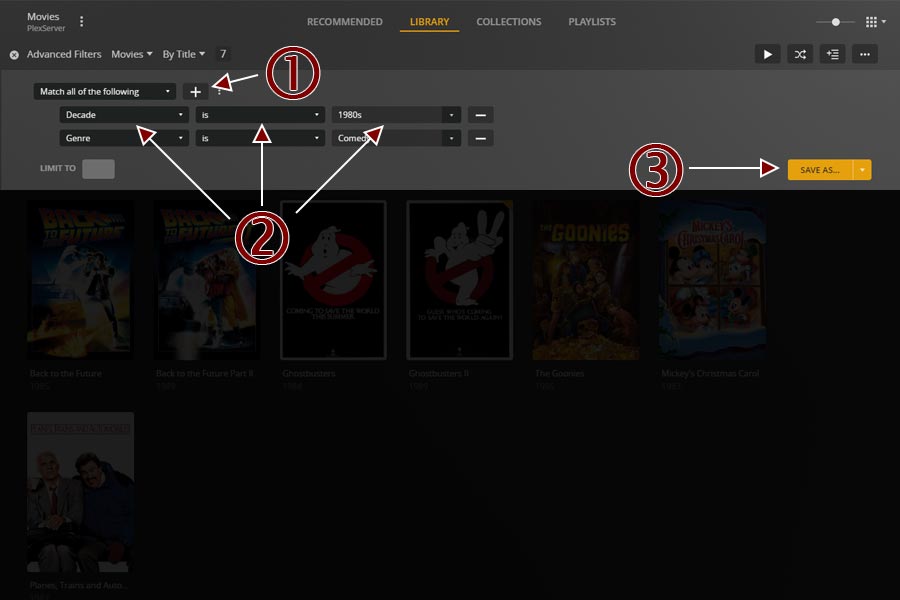
Creating a smart collection by including 1980's decade filter. - Enter a name for the collection in the "Create Collection" window, and then click the "Create" button.
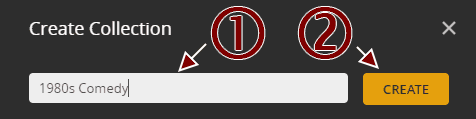
Naming the new smart collection. - The new smart collection should now be created and will automatically include new movie files when a new one that matches the filter criteria is added.
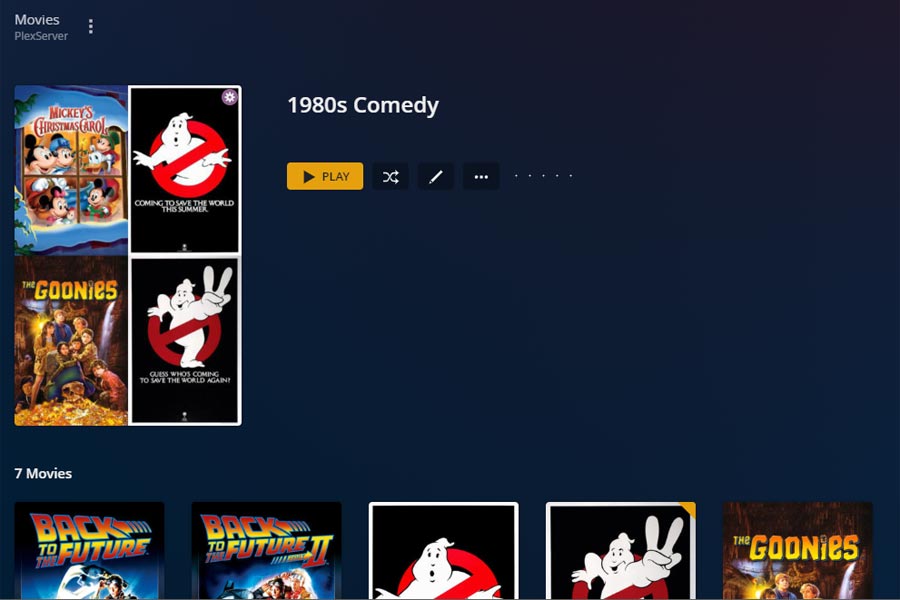
Newly created smart collection.
The above steps can be used for any type of media you may have available on your Plex server using Plex for Windows. By using filters, smart collections make it easier to organize your media files.