Playlists Versus Collections
To help organize your media Plex offers two solutions: playlists and collections. Both playlists and collections allow you to group media files into single entity, with each playing a different role in the organizing the media files.
This article will explain how each can be used to organize your media, and also the differences between playlists and collections. Making use of both can greatly help organize your media files so you can find what you would like to play from your Plex server.
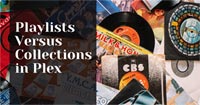
Collections
In simple terms, collections allow you to group related media files into a single entity. They are created by the Plex administrator on the server, and allow multiple different media types to be grouped together.
Collections become really useful when you have Plex managing thousands of media files. You will find that many of those files are related in some manner, so grouping them in a collection will help reduce the clutter a user will see when browsing your Plex server.
For example, you can create a collection called "Star Wars", and add the movies, TV shows, and music albums into the "Star Wars" collection. When a user views that collection on their device, they will see all the movies, TV shows and music in the collection.
In addition to the above "Star Wars" collection, you can create additional collections for "Star Wars", such a collection for the original trilogy, and just add those three movies to that collection. A file can be included in multiple collections, which will help organize how your media is presented to your users.
You can also create smart collections. These are collections that are based on filter criteria. Any media that matches the filter criteria will automatically be added to the collection.

Playlists
Playlists are a way for a Plex user to group media files in a manner that works for them. A playlist is specific to a user, and not to all Plex users as it is with collections. A playlist is created by a user from the Plex app on their device.
Each user can create their own playlist and access the playlist from the same menu as they would a movie or music. Playlists is a separate section within Plex.
Unlike collections, playlists can only contain one type of media. For example, a user can create a playlist for movies, and another for music, but they can't create a playlist that contains both movies and music. When a user opens the playlists section, they can choose the playlist media type to view the playlists for that type.
A smart playlist is created by defining a filter for a media type. Any media that meets the filter criteria is added to the playlist, without the user having to manually add the file.
For example, if a user created a playlist for movies that were released after December 31, 1989, but before January 1, 2000, they would create a smart playlist for all movies released in the 1990's. If a new movie from the 1990's is added to the Plex server, that movie would automatically be added to the playlist as it would meet the filter criteria.
Playlists and collections comparison
The table below outlines the differences between Plex collections and playlists.
| Collection | Playlist |
|---|---|
| Created on the Plex server by the Plex administrator. | Created by a Plex user on a device app. |
| Visible to all users on the Plex server. | Visible only to the user that created the playlist. |
| Can contain different types of media files - such as movies, TV shows, music, etc. | Can only contain one type of media file. |
| Accessed from the media section. | Accessed from the section menu. |
| Can be created based on a filter. | Can be created based on a filter. |
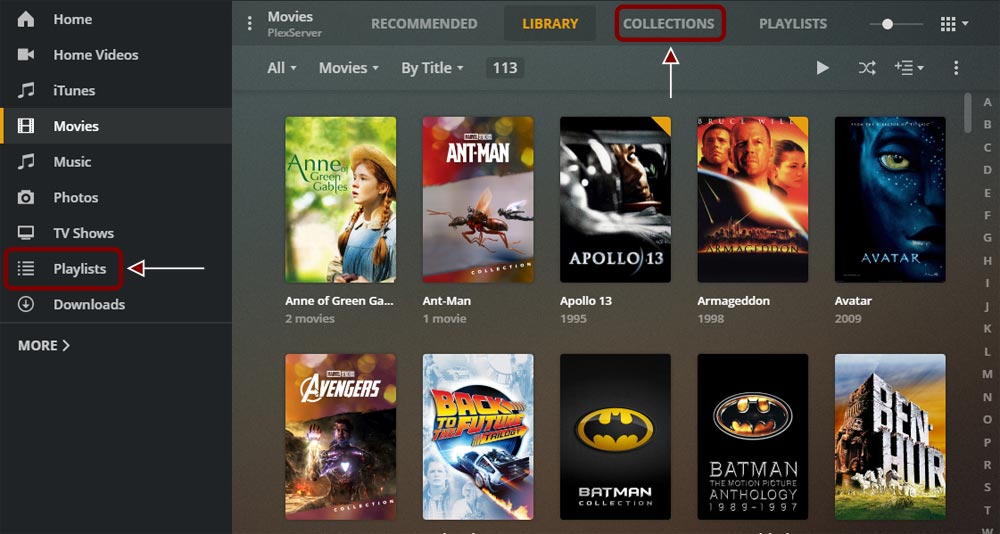
As you can see there are differences between playlists and collections. Both have their place in Plex to help organize the media files available on the Plex server. By using both, you can better navigate and stream any file from your Plex server.