How to Add TV Shows
Did you ever wonder how to add TV shows to a library in Plex? The good news is that the process is easy, and requires only a few steps. The other good news is that the process is very similar to adding music or adding movies to Plex.
Use the following step-by-step guide for adding TV shows to Plex.

How to add TV shows to Plex
Before you can add any TV show to Plex, ensure you follow the Plex TV show naming conventions and folder structure. Once your TV shows are organized properly, you can now add them to your Plex server.
You can use the following steps to manually add TV shows to a Plex library:
- Open a Web browser and navigate to your Plex server.
- Log into your Plex server as an administrator.
- Click the Settings - the wrench - link in the upper-right corner of the Plex server page.
- From the menu on left, scroll down to the Manage section and click the Libraries option.
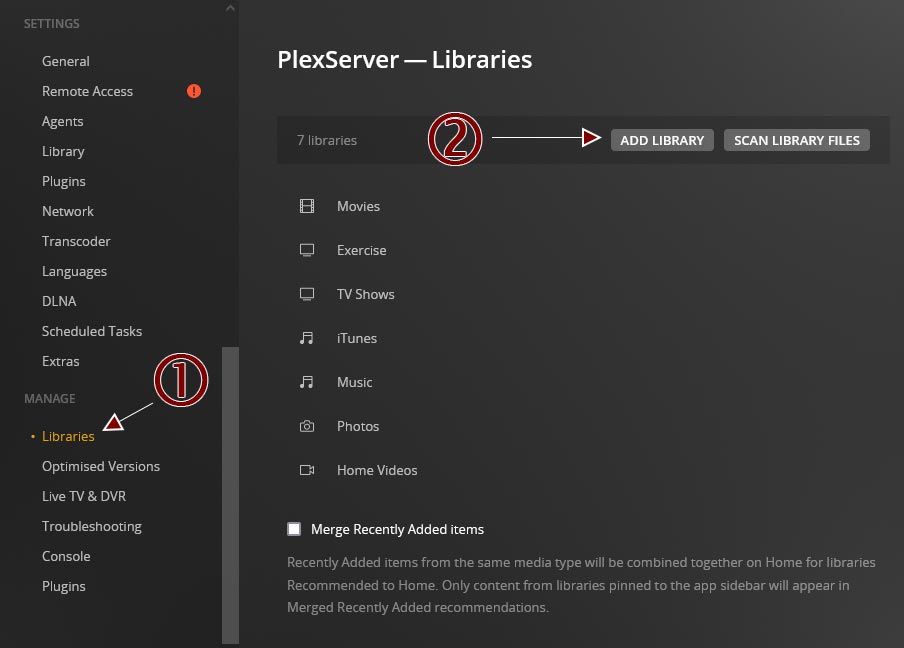
The 'Add Library' button to add libraries to Plex in the settings - With the Libraries page displayed on the right, click the Add Library button. The Add Library window is displayed.
- Select the TV Shows library type.
- Enter a name for your library. You can leave it as "TV shows" or change it to something you prefer. You can also change the language.
- To continue, click the Next button.
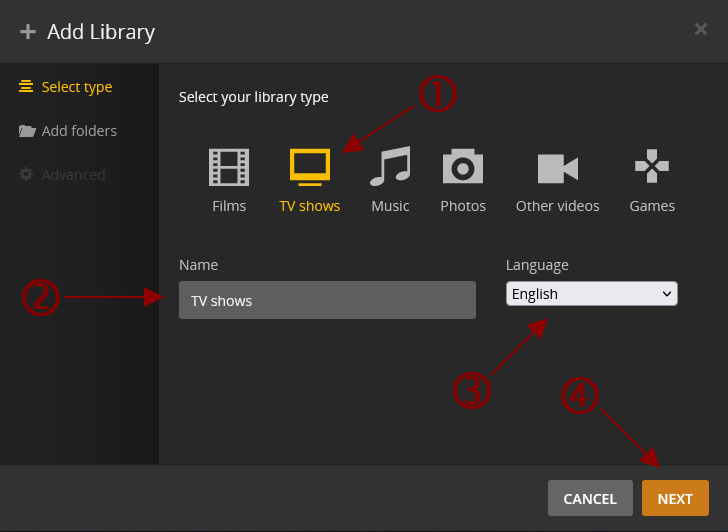
Adding a new TV show library to Plex - To select the folder containing your TV shows, click the Browse for Media Folder button.
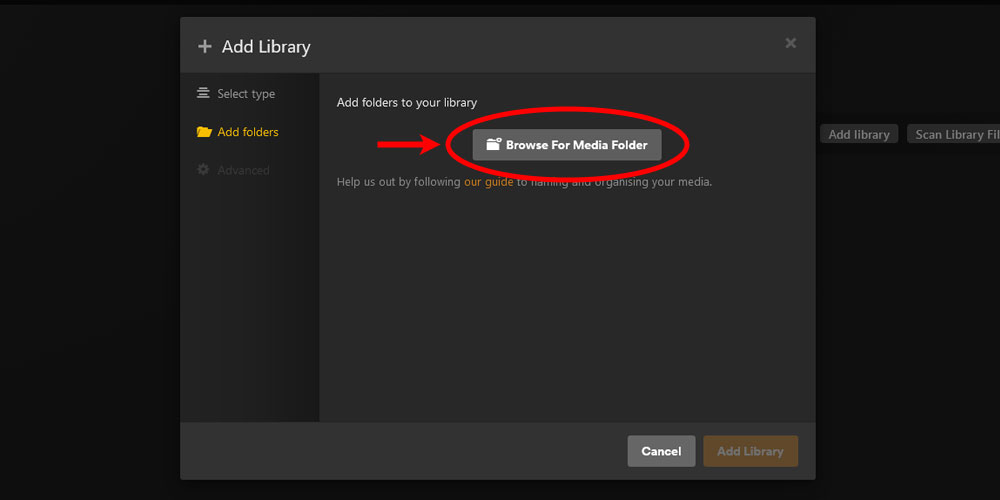
Browse for the TV show folder - Navigate and then select the folder containing the TV shows. Click the Add button to add the folder to the library.
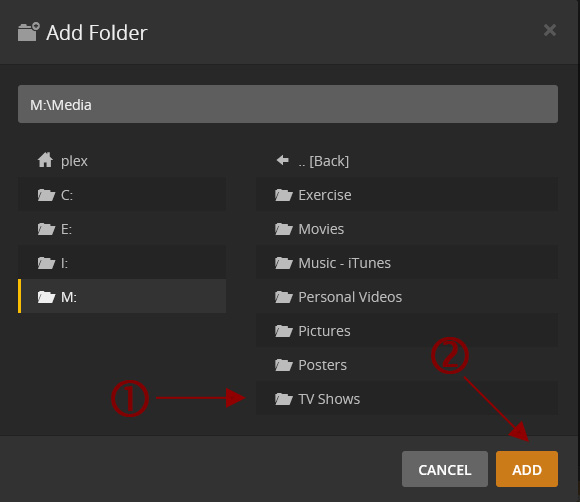
Selecting the TV show folder - Click the Add Library button.
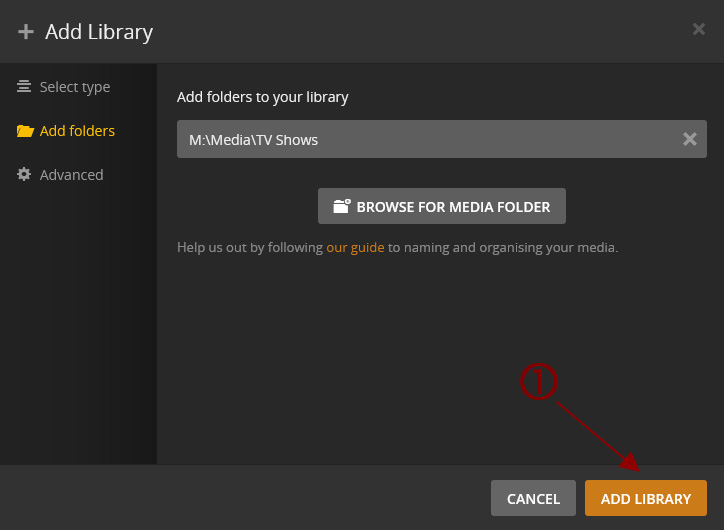
Adding the new TV Show library to Plex
The TV show library has now been created on your Plex server. If you move your mouse over the library name, the Edit Library option will become visible. This option allows you to modify settings for your library.
You may find that once you added the library, Plex may not display the information about your TV shows. This may also be the case if you add new TV shows to your library.
If the information for your TV shows isn't available in Plex, you will need to tell Plex to scan your library files. The next section explains how to have plex scan your library files.
Scan library files
Once the TV show library is created, you can scan the TV show files for the library. Scanning the library will search the TV show folders and download the metadata for each of the episodes of the TV show.
The amount of time it takes to scan the library is dependent on the number of TV shows you added to your Plex Media Server. Of course, the more TV shows that need to be scanned, the longer it will take to scan and download the metadata for the shows.
To scan the TV show library in Plex, do the following:
- Log into your Plex server as an administrator.
- Move your mouse cursor over the TV show library in the library list in the left menu. Click the three dots that appear, and then select Scan Library Files from the menu that appears.

Scan the TV show library files
At this point, Plex will scan the TV show files and download the metadata and other information for each of the TV shows. If you organized the TV shows properly, then there shouldn't be too many issues with downloading the correct data.
If you have included additional files or folders you don't want Plex to scan, you can easily have Plex ignore those files and folders.
The above steps outline how to add TV shows to Plex. Once the TV show folders and files have been scanned by Plex, the shows will be available for streaming.
If the data for all your TV shows was not downloaded correctly, or if the TV shows are not showing up, there are a few things you can try:
- Check the naming conventions for your TV shows to ensure they are what Plex expects.
- Include either the TVDB or TMDB ID number in the TV show's folder name. This will let the Plex agents know the exact TV show they should use for the data.
- Try reading and then scanning the library again.
Usually one of the above solutions should help with incorrect data for a TV show.
How to automatically add TV show episodes
If you manage a Plex server where you have automated creating the TV show files on your server then you may also want to automate the process of adding the episodes to Plex.
If you have a programming background, or know of software that can automatically copy TV show episodes to the library's folder and send an API request to the Plex server, then you can automate adding an episode to your Plex server.
You can do this in the following way:
- Get the ID for the Plex TV show library by calling the Get Libraries API command.
- Create the process of adding the TV show files to the library folder.
- After each media file is added to the folder, call the Scan a Single Library API command to automatically scan the library for new files.
How you go about accomplishing the above tasks is dependent on the tools you use and your technical skill. If you add TV shows to your server on a regular basis then you may want to look at automating the process.