How to Delete a Library
Each media item you add to Plex is added to a library. A library contains one type of media that you can then share with other users in your Plex home.
There may be times when you no longer need a library, so you may decide to delete the library from your Plex server.
The next section will walk you through the process of removing a library from your Plex server.

How to delete a library from Plex settings
The following steps explain how to delete a library from your Plex server.
- Log into your Plex server as an administrator, and then click the Settings - the wrench - link in the upper-right corner of the Plex server page.
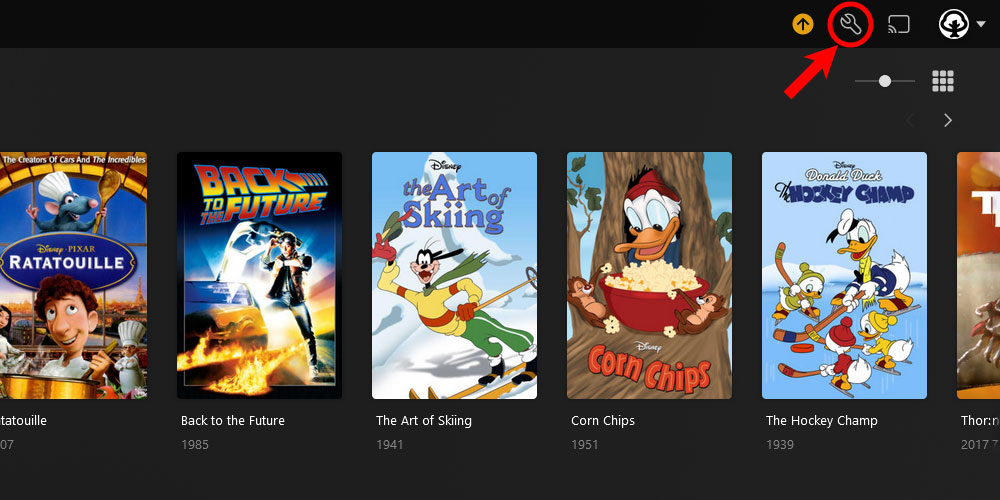
The 'Plex Settings' icon - Click the Libraries option under Manage from the menu on the left.
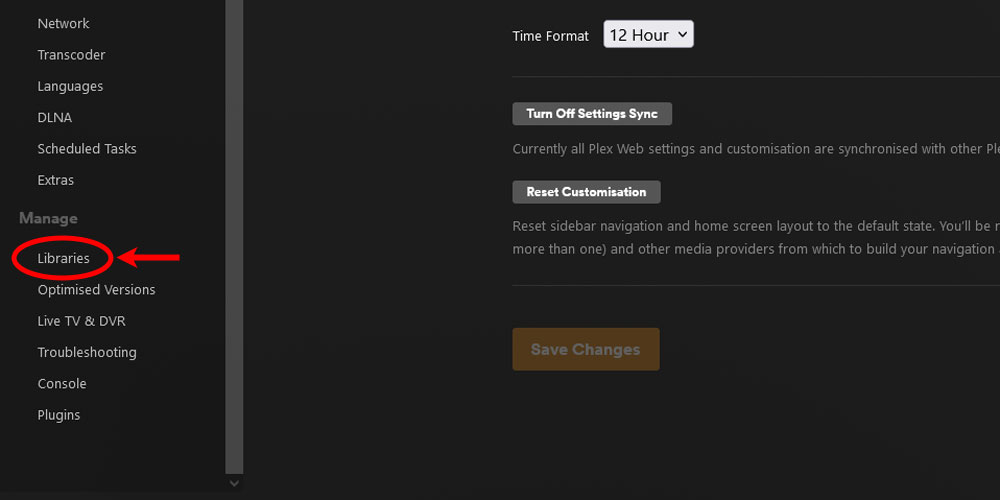
The Plex 'Libraries' option - From the list of libraries, hover over the library you wish to delete and then click the three dots and then click Delete from the menu.
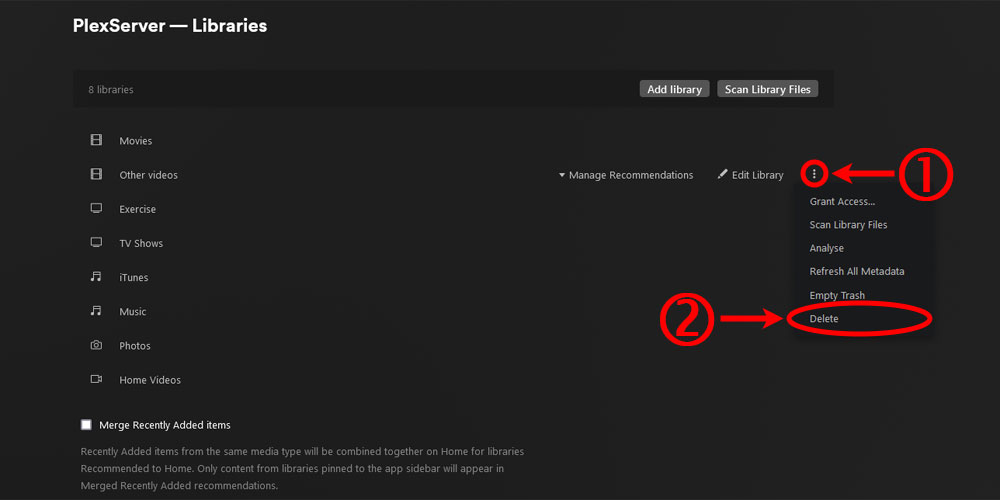
The 'Delete' library option in Plex - In the Delete Library dialog, check the Yes, delete the library checkbox, and then click the Delete button.
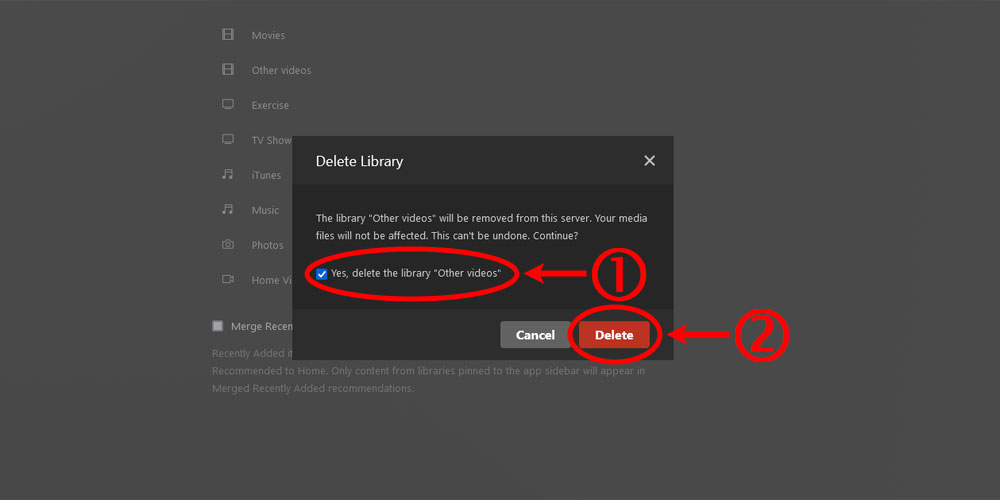
The 'Delete Library' dialog in Plex
Once you delete a library it is removed from the list. Depending on the items in the library, it could take a few minutes to delete. You should see the activity monitor in Plex become active as the library is deleted.
How to delete a library from Plex Web app
You can also delete a library directly from the Plex Web app without going into the settings. To do delete a library, use the following steps:
- Log into your Plex server as an administrator, and hover your mouse over the library you wish to delete and then select click the three dots that appear.
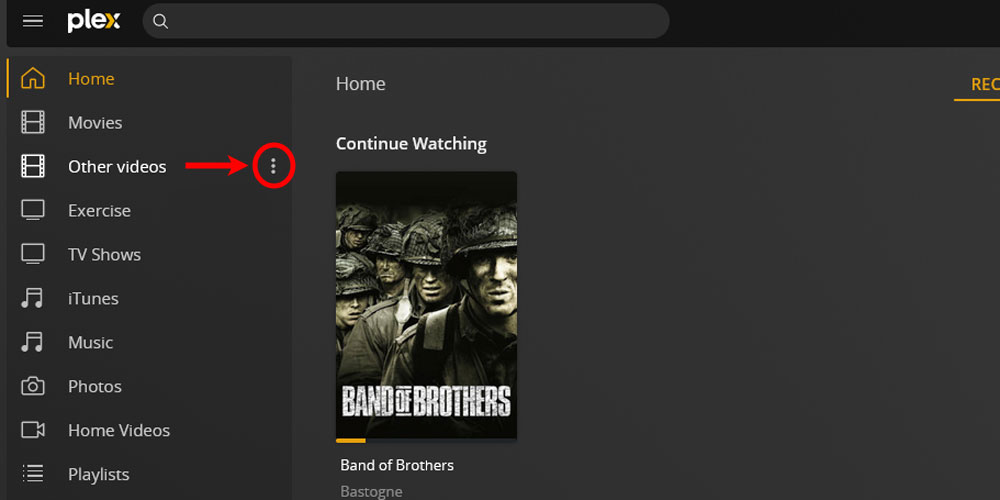
The 'Actions' library option in Plex - From the menu select Manage Library and then select the Delete option from the second menu.
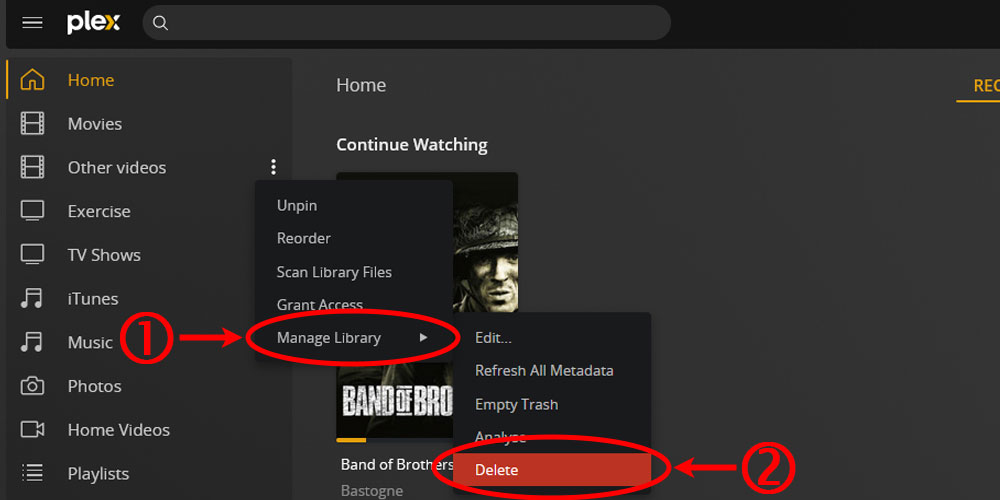
The 'Delete' library option in Plex - In the Delete Library dialog, check the Yes, delete the library checkbox, and then click the Delete button.
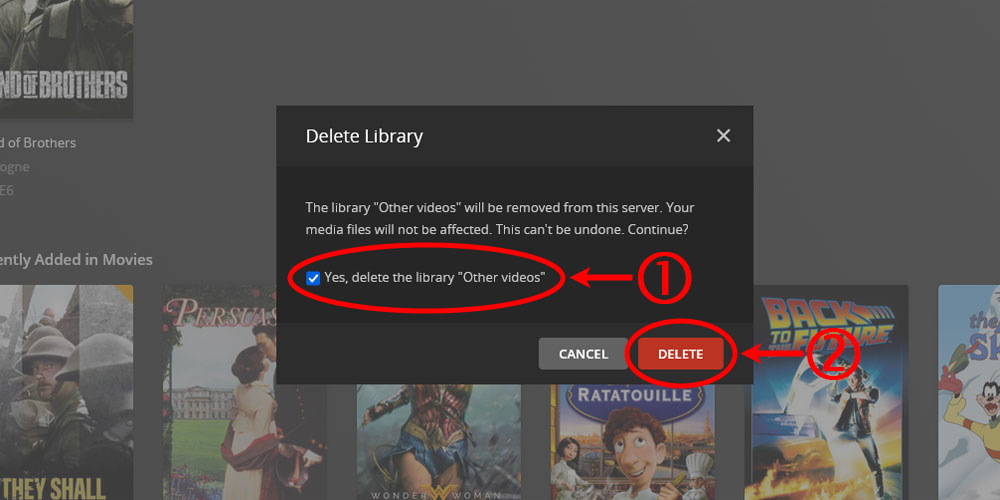
The 'Delete Library' dialog in Plex
Just like the option of deleting a library from the Plex settings, using this option will also not display much information about the library being deleted.
The activity monitor will become active as the library is deleted.
Deleting a library using the Plex API
If you prefer to programmatically delete a library you can use the Delete Library API command to remove the library from your Plex server.
Keep in mind that if you do use the Plex API to delete a library, you will need to ensure you use the correct library ID. There is no confirmation of when the library is removed from the Plex server when using the API.
If you set the async parameter to 1, that will cause the delete operation to run asynchronously, which means the command will return immediately. Setting that parameter to 0 will cause your script or application to wait until the command has been completed.
When you call the API command to delete a library, you will see the library being deleted in the Plex Activity monitor in the Web app.