How to Opt Out of Discover Together
The Discover Together feature of Plex was released it caused a huge pushback from the user community. With this feature, information about what a Plex user had watched on their server was shared with their friends.
Many users saw this as a breach of privacy, and rightly so. One of the reasons users have a Plex server is to keep their media streaming private unless they explicitly share this information.
The good news is that sharing information with your friends can be disabled. This post outlines two methods of opting out of Discover Together.

Using the Plex web app
To opt out of Disvoer Together, use the following steps:
- Log into the Plex-hosted Web app.
- In the top-left, click the user and then select View Profile from the menu.
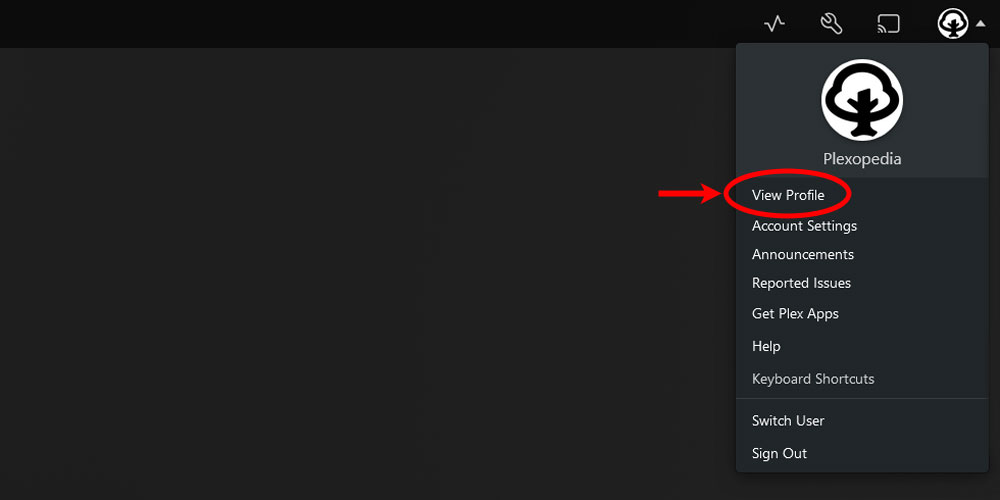
The 'View Profile' option in Plex - From the profile page, click the Edit Profile button.
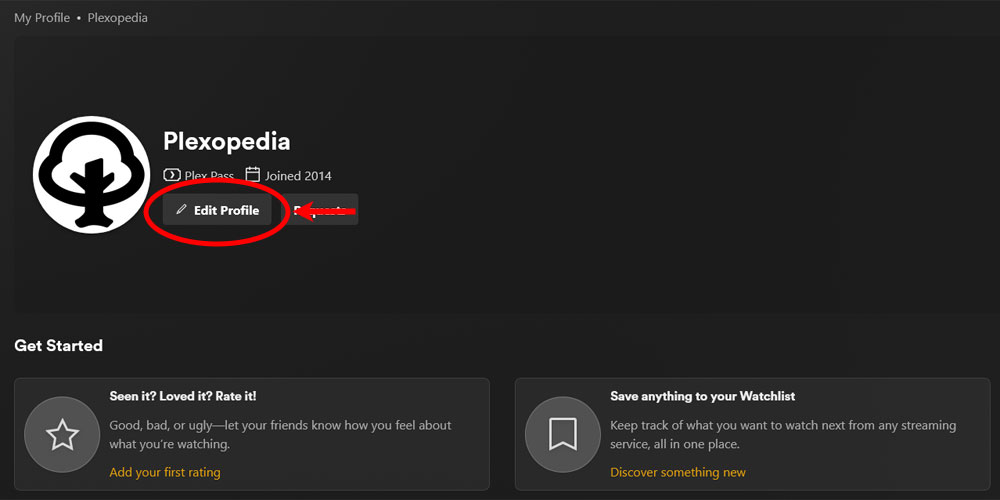
The 'Edit Profile' button in Plex - Scroll down to the bottom of the Edit Profile page and click the Edit link beside Privacy Settings.
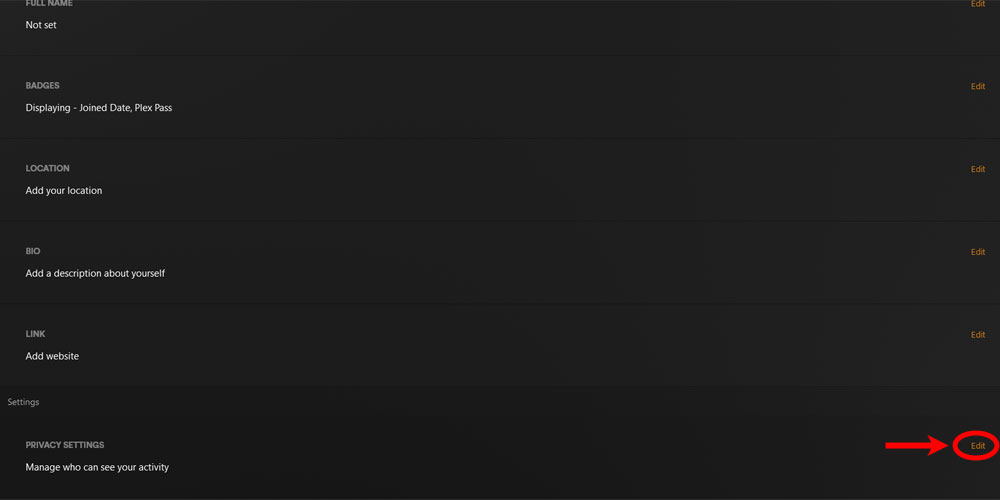
The Privacy Settings 'Edit' link in Plex. - Select Private for My Watch History, My Watchlist, My Ratings, and My Friends. Select Friends Only for Account Visibility. Click the Save button when the settings have been changed.
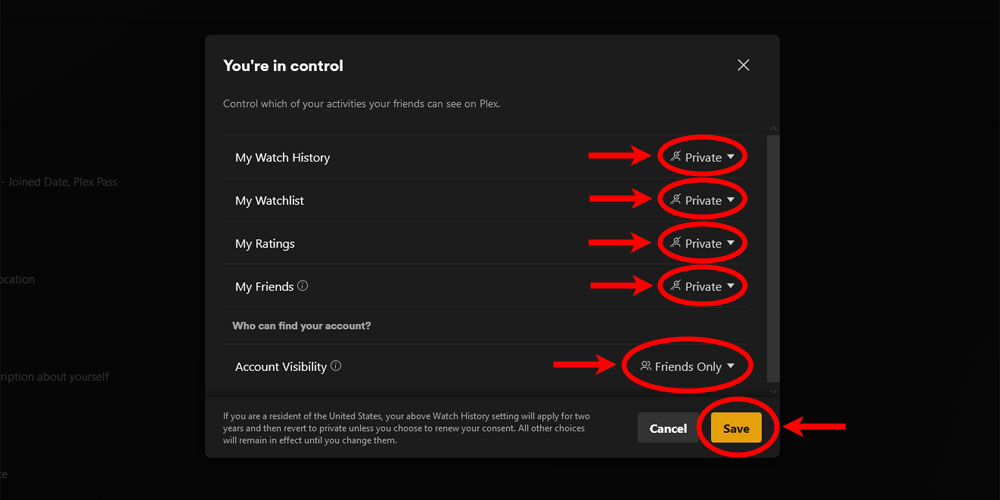
The privacy settings are set to private for the Plex user.
Once the settings are saved, you will be opted out of the Discover Together feature of Plex.
The most restrictive permission for Account Visibility is Friends Only. If you would like to set this to Private you can use the API method as explained in the next section.
Using the API
You can also send an API request to to the Discover Together Plex.tv endpoint to change the privacy settings for a user. To change a user's privacy settings using the API, use the following steps:
- Get the Plex server token.
- Send the following request:
- Method:
POST - URL:
https://community.plex.tv/api - Headers:
"x-plex-token: {plex_token}" "Content-Type: application/json" - Body:
{ "query": "mutation updateUserPrivacy($input: UpdatePrivacyInput!) { updatePrivacy(input: $input)}", "variables": { "input": { "watchHistory": "PRIVATE", "watchlist": "PRIVATE", "ratings": "PRIVATE", "friends": "PRIVATE", "profile": "FRIENDS" } }, "operationName": "updateUserPrivacy" }
- Method:
When the request above is submitted, you will get the following response:
{
"data": {
"updatePrivacy": true
}
}
cURL
To submit the request using cURL, you can using the following commands:
Linux/Mac
curl -X POST https://community.plex.tv/api -H "x-plex-token: {plex_token}" -H "Content-Type: application/json" -d '{"query": "mutation updateUserPrivacy($input: UpdatePrivacyInput!){updatePrivacy(input: $input)}", "variables": {"input": {"watchHistory": "PRIVATE", "watchlist": "PRIVATE", "ratings": "PRIVATE", "friends": "PRIVATE", "profile": "FRIENDS"}}, "operationName": "updateUserPrivacy"}'Windows
curl -X POST https://community.plex.tv/api -H "x-plex-token: {plex_token}" -H "Content-Type: application/json" -d "{\"query\": \"mutation updateUserPrivacy($input: UpdatePrivacyInput!){updatePrivacy(input: $input)}\", \"variables\": {\"input\": {\"watchHistory\": \"PRIVATE\", \"watchlist\": \"PRIVATE\", \"ratings\": \"PRIVATE\", \"friends\": \"PRIVATE\", \"profile\": \"FRIENDS\"}}, \"operationName\": \"updateUserPrivacy\"}"The difference is that the Windows command doesn't like using single-quotes, so the JSON body will need to use double-quotes with escaped inner double-quotes.
Postman
If you prefer to use Postman to send the privacy settings API request, you can use the following steps:
- Select Post for the method, enter the API URL, click the Headers option, and then enter the header key and value. In the image below, the Plex token is set as a variable in Postman.
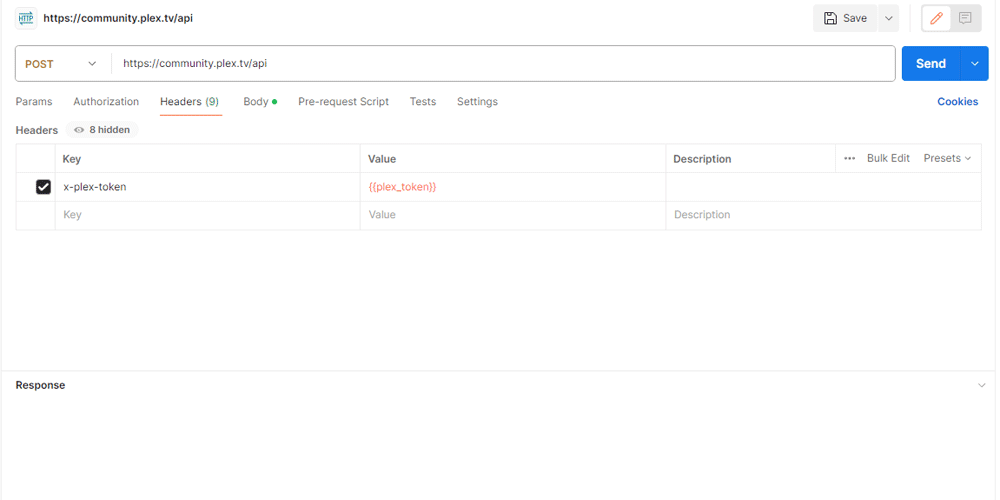
Specifying the headers in Postman - Click the Body option and then click the raw option and paste the JSON into the text box. Click the Send button to send the API request.
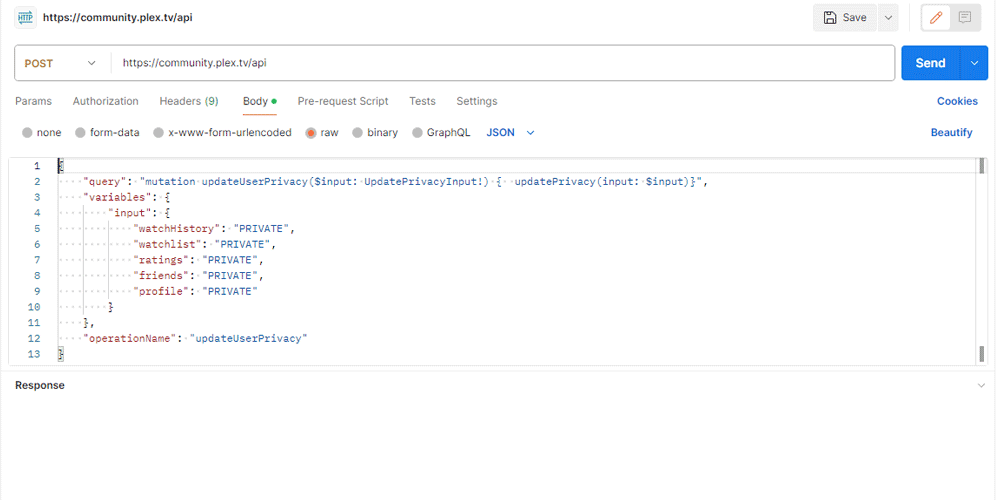
Adding the JSON body in Postman - Validate that the status code is 200 and the correct JSON is in the response.
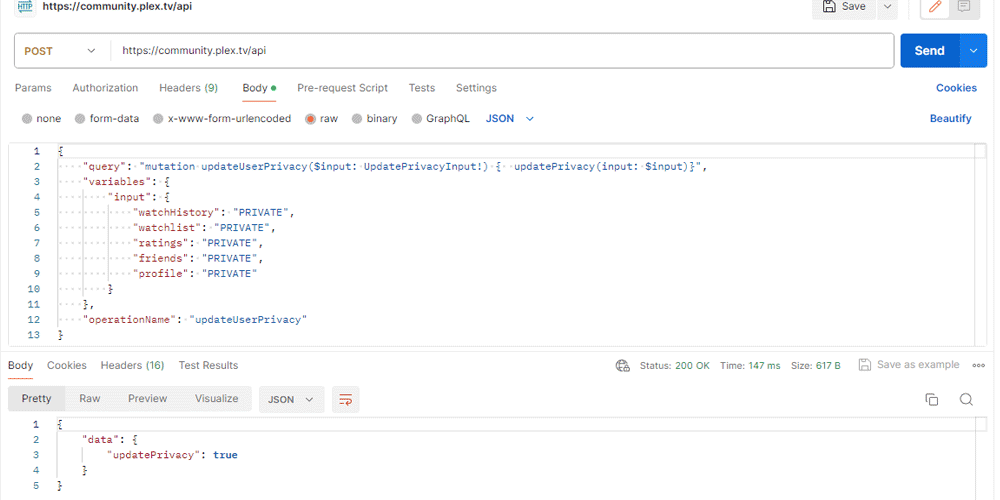
The JSON response
You will need to refresh your Web browser, if it is open, to see the privacy settings changes.
The above sections provided different methods of opting out of the Discover Together feature of Plex. If you don't want Plex to share your watch history with your friends or family, you should use the steps outlined above to disable this feature.