How to Download the Log Files
Being able to download the Plex log files is important to know if you need to debug an issue with your server. Most often, the answer to the issue can be found in the Plex log files.
There are several ways you can use to gather the log files from your Plex server. The methods are explained in the sections below, and all methods would produce the exact same log files, so you should choose the method that works for you.

Directly from the server
The logs are stored on the Plex server in a specific directory. You can copy the logs from that directory to any location you wish. The location is dependent on the operating system, and the table below shows the log location of the various systems.
| Operating System | Log Location |
|---|---|
| Windows | %LocalAppData%\Plex Media Server\Logs |
| macOS | ~/Library/Logs/Plex Media Server |
| Linux | In a Logs directory inside the main data directory. The files and directories will be owned by the plex:plex user and group. |
| NVIDIA Shield | /sdcard/Plex Media Server/Logs |
Once you view the directory that contains the logs, you can compress the logs into an archive or simply copy them as needed.
If you don't have access to the Plex server, or would like to simply download the log files within Plex, you can follow the steps in the next section.
Download the log files
You can also download the logs using the option under the troubleshooting section found in the Plex settings. Use the following steps to download the logs using this option.
- Open a Web browser and navigate to your Plex server.
- Log into your Plex server with an administrator account.
- Click the Settings icon - the wrench - in the upper-right corner of the Plex server page.
- On the left menu, click the Troubleshooting option under the Manage section.
- Click the Download Logs button and wait for it to complete.
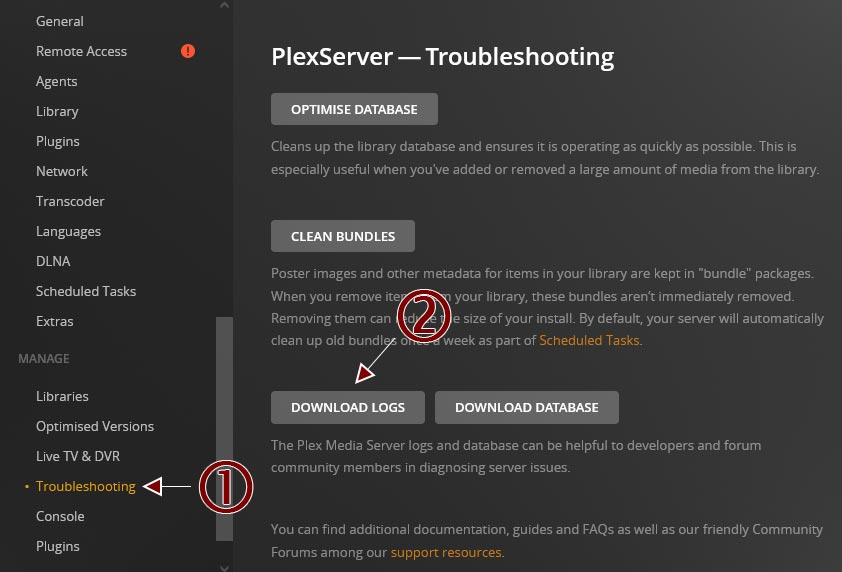
Using the Download Logs button in Plex's Troubleshooting section - There will be no indication in Plex that the logs download has been completed. You will need to check your browser's download manager to verify the logs have been downloaded.
At this point, the logs would be downloaded in a zip archive.
Using the Plex API
The last option is the more advanced option - using the Plex API download logs command.
This is the same command that is called when you use the Download Logs option from the Plex Web app. The API command will download the logs in a zip archive to the system making the API request.
In order to make the request, however, you will need the Plex authentication token, so everyone with access to the Plex server can't easily download the log files.