How to Use Embedded Metadata for Music
Plex Media Server typically identifies the metadata for your music by using the music naming conventions to determine the album information and download the metadata from the Internet.
Unlike other types of media files, however, audio files can include embedded metadata that you may want to use instead of having Plex determine the information itself.
Using the embedded metadata requires the data in the tags to be accurate, and some simple tweaks to your Plex music library. All this will be explained below.

Music library settings
The first step to having Plex use metadata within your music files is to edit your music library. By default, Plex won't prefer to use the local metadata, so these steps will change that priority.
- Log into your Plex server as an administrator, and then hover your mouse over the library you wish to edit, click the three dots, and then select the Manage Library->Edit... option.
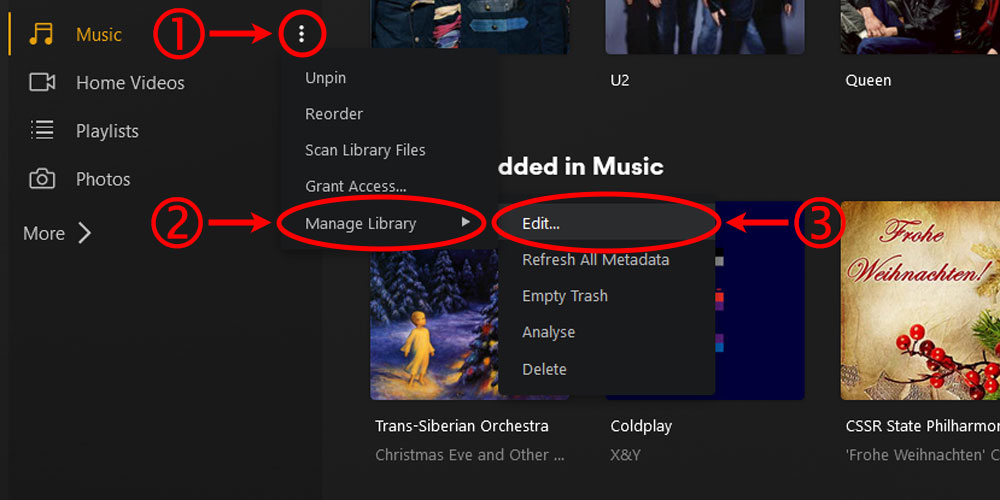
The Plex edit music library option - From the Edit Music dialog, click the Advanced option on the left.
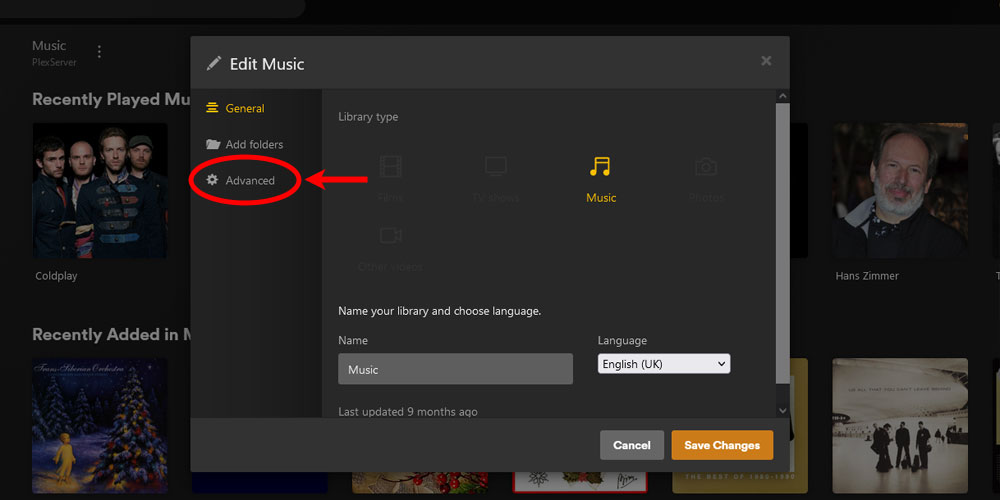
The Plex edit music library advanced option - Scroll down and check the Prefer local metadata checkbox
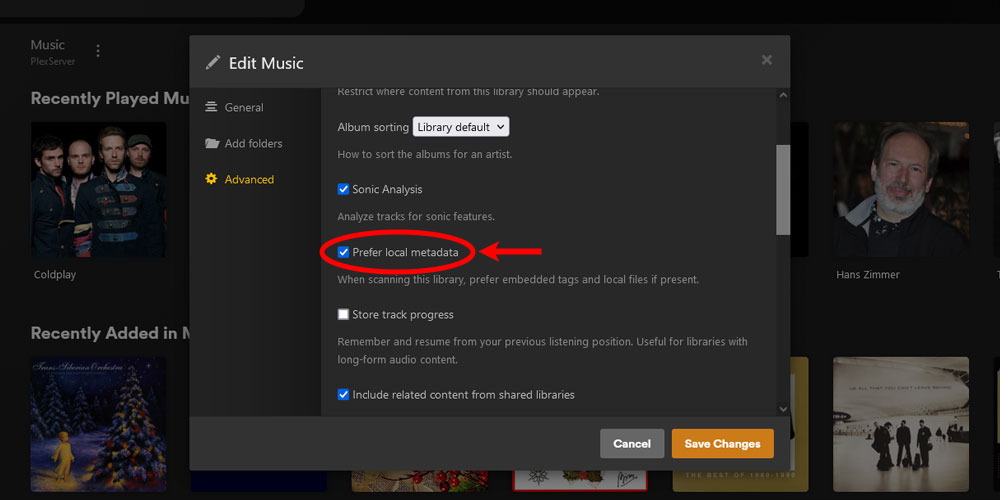
The Plex edit music library 'Prefer Local Metadata' option - At the bottom of the dialog select Embedded Tags in the Genres dropdown and either Both Plex Music and Local Files or Local Files Only option in the Album Art dropdown. Click the Save Changes button to apply your changes.
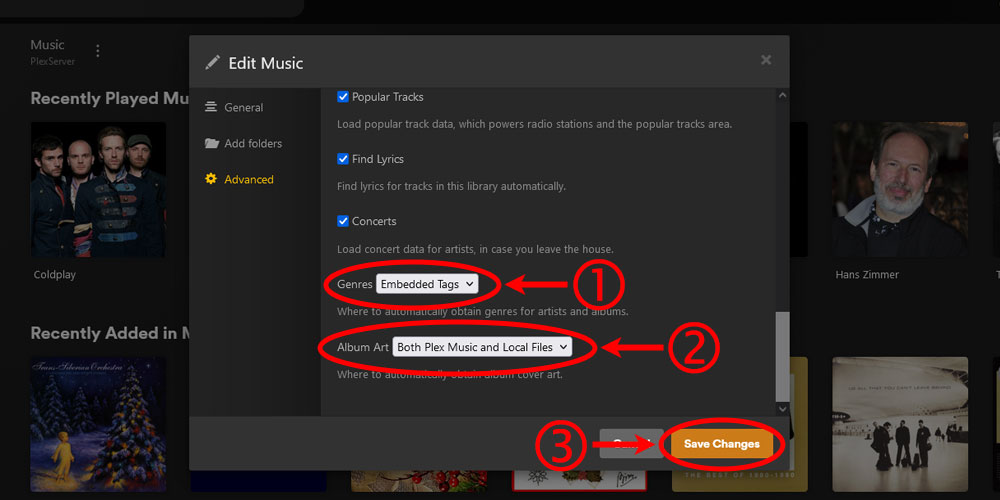
The Plex edit music library 'Genres' and 'Album Art' options
At this point, the library is now configured to use local metadata instead of relying on what it downloads from the Internet.
There are a few things to keep in mind when using embedded data and these are outlined below.
Album Art
If the option is set to Plex Music Only, Plex will ignore local artwork and only get album covers from online sources. The options Local Files Only or Both Plex Music and Local Files will cause Plex to search in this order (using the cover from the first one it finds):
- Local artwork files.
- Images embedded in the audio files.
- Online sources if Both Plex Music and Local Files is selected.
For Plex to use local album covers, the cover image must be located in the same folder as the music tracks for the album. If the album is a multi-disc album the image must be located in the disc 1 folder.
Artwork that is embedded in the audio files needs to be marked as "Cover Front" type.
Tagging
In order for Plex to properly identify an album, the following tags are needed:
- Album Title. The Album Title tag must be identical in all files for the album.
- Album Artist. The Album Artist tag must be identical in all files for the album. For albums with several artists, the Album Artist tag should be set to "Various Artists."
- Track Title.
- Artist. This is for each individual music track.
- Track Number.
- Disc Number. This is essential for multi-disc albums but optional for single-disc albums.
In addition to the above tags, Plex will also use the following tags:
- Recording/Release date or year.
- Album sort order.
- Album Artists sort order.
- Genre.
- Embedded album cover.
Multi-disc albums
In the case of multi-disc albums, it is important that the disc number in each file is correct. The disc number will need to be a number representing the track, such as 01 or 10. While the ID3 spec allows other types of formats, such as 1/12 or 1 of 12, this can cause problems for Plex.
The same numbering scheme applies to tracks of an album.
Classical music
Plex does not currently support the "Composer" tag. For classical music, it is best to set the "Album Artist" and "Track Artist" tags to the actual performers rather than setting the "Composer" tag.
After making the changes to your library, you should run the Refresh Metadata command on the library to have Plex update with the latest embedded metadata from your music files.
If you are still having issues, you can try doing the Plex Dance to see if that will help.
By using embedded data from your music files, you are providing Plex with the exact information you wish to have displayed for your music. It will take time if you haven't been diligent with embedding data in your music files, but you may find it much better if you like your music displayed a certain way.