Updating Plex When Plex is Running as a Windows Service
If you have setup Plex Media Server on Windows to run as a service, then you will find that updating Plex involves a few more steps than just running Plex as a traditional process.
In order to update Plex when it is running as a Windows service, you will need to do the following:
- Stopping the PlexService service.
- Run the Plex Media Server update.
- Restart the PlexService service.
The above does not include downloading the update and validating that the update was downloaded correctly.
If you don't wish to perform the above steps manually each time you would like to update your version of Plex, then you can use a tool I created to perform all the steps automatically.
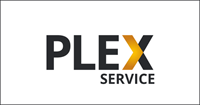
The Plex Server Auto Updater
I created the Plex Server Auto Updater application to make it easier to update a Plex installation when it is using the PmsService application to run as a Windows service.
The application will do the following for you:
- Download and verify the latest Plex Media Server update.
- Stop the Plex service.
- Stop any Plex processes that are running.
- Install the latest update.
- Delete the Run keys from the registry to prevent Plex Media Server from running outside of the service.
- Stop any Plex processes that are running after the update.
- Restart the Plex service.
Getting and using the Plex Server Auto Updater
The Plex Server Auto Updater application is a portable application, which means you don't have to install the application. The updater can be downloaded and placed anywhere on your Plex server.
To download and use the Plex Server Auto Updater application, use the following steps:
- Download the latest release of Plex Server Auto Updater.
- Extract all the files from the downloaded zip file. You can extract the files into any folder on your system.
- If you are running as a standard user, right-click the psupdate.exe file and then select the "Run as administrator" option, and then enter the administrator's password. If you are already an administrator, just double-click the psupdate.exe file.