How to Create Playlists in Plex for Android
Learning how to create playlists in Plex for Android app can help manage many media files. By creating playlists, you can customize how you see content from the Plex server, which can really aid in organizing content to your liking.
Within Plex, there are two types of playlists: regular and smart. Regular playlists are created by manually adding content, while a smart playlist can automatically add content based on set of filter criteria you specify.
The next two sections will outline how to create each type of playlist in the Plex for Android app.
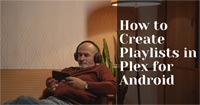
How to create playlists in Plex for Android
The easiest method of creating a playlist is to manually add content. To create playlist, you can use the following steps:
- Open the Plex app on your Android device.
- Select the item you would like to add to the playlist.
- Beside the movie poster, tap the three dots to bring up a menu.
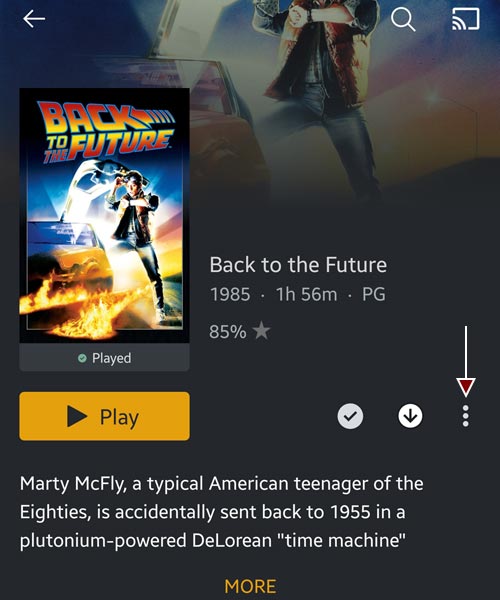
The more option for a movie used to add/create a playlist - From the menu, tap the "Add to Playlist" option.
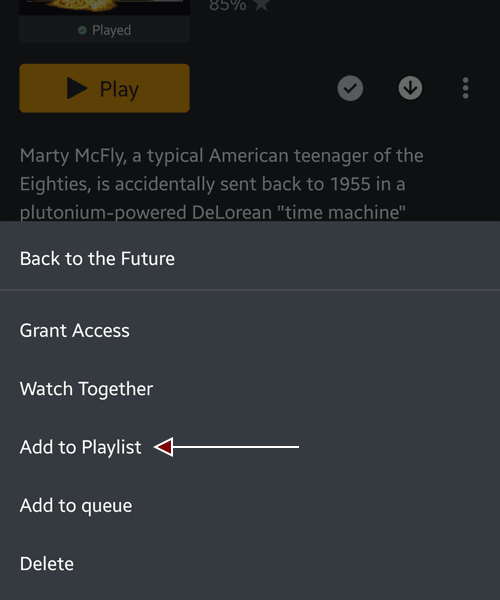
The Add to Playlist option in Plex for Android - Enter the name of your new playlist and then tap the "OK" button.
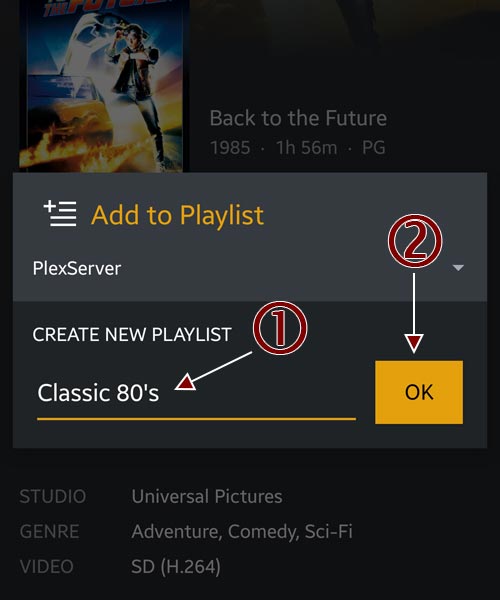
The Add to Playlist dialog in Plex for Android.
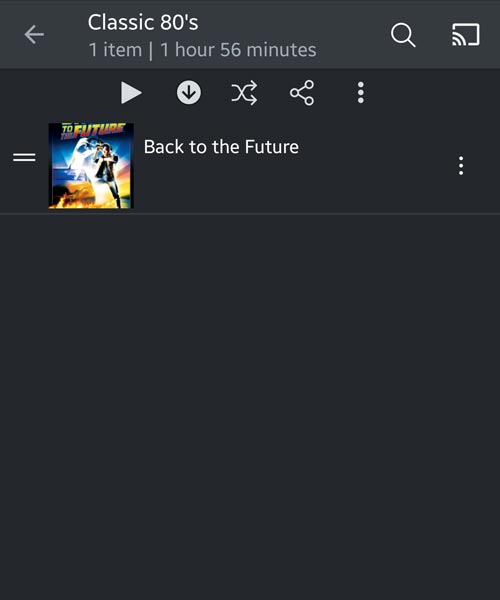
The new playlist should now be created and available to use. If you would like to add another media file, you just need to repeat steps 1 - 4, but on step 5, you would just select the playlist you just created.
The above steps outlined how to manually add content to a playlist. If you wish to have Plex automatically add content based on some criteria, you can create a smart playlist.
How to create a smart playlist
Creating a smart playlist allows you to have Plex add media files to your playlist based on a filter you define. Any media that is added to the Plex server that matches the filter criteria will automatically be added to the playlist.
In the example above, I added "Back to the Future" to a playlist I called "Classic 80's." What if I wanted to create a playlist that contains all movies that were released in the 1980's? Instead of adding each movie to a playlist individually, I can create a smart list that will have Plex automatically add movies that were released in the 1980's.
To do this I would use the following steps:
- Select the media type you would like to add to your smart playlist. In my example, I will select the movies section.
- Click the "All" filter option at the top.
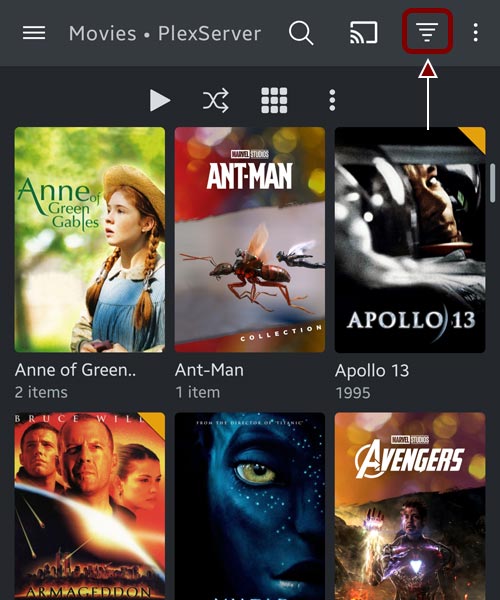
The movie filter option - From the filter list, tap the "Decade" option.
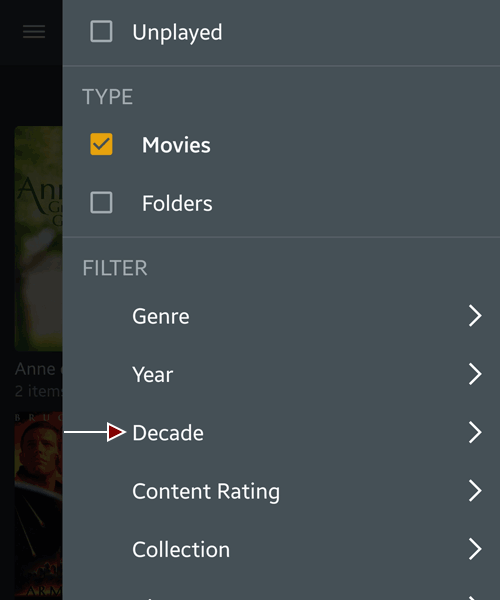
The movie decade filter option - Tap the "1980s" option to select that decade and tap the "Close" button at the top.
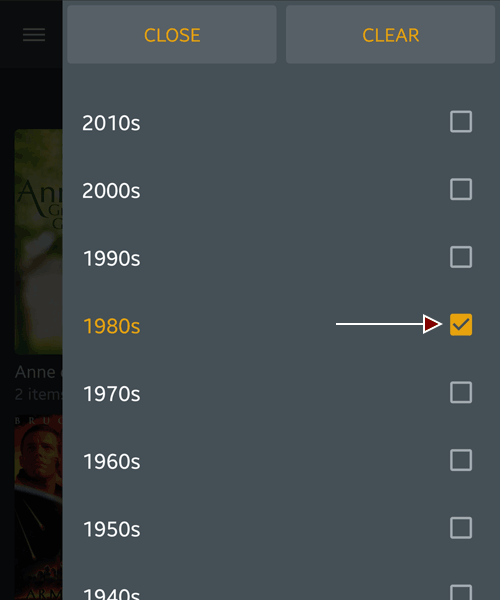
The 1980s decade filter option - The filter list is displayed again with the 1980s decade selected.
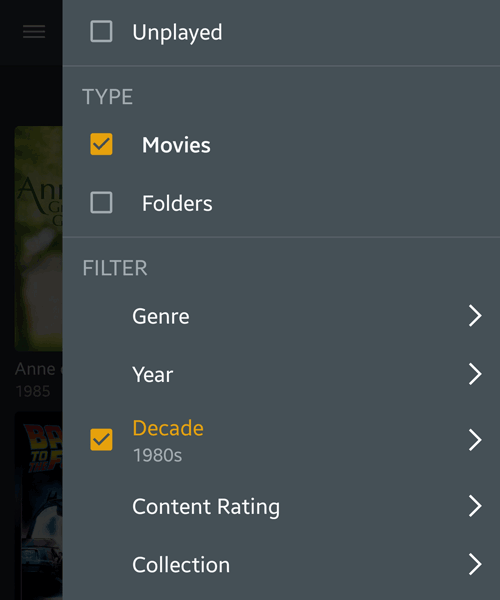
The 1980s decade selected - Scroll down the list and tap the "Save as a smart playlist" button. The "Add to Playlist" dialog appears.
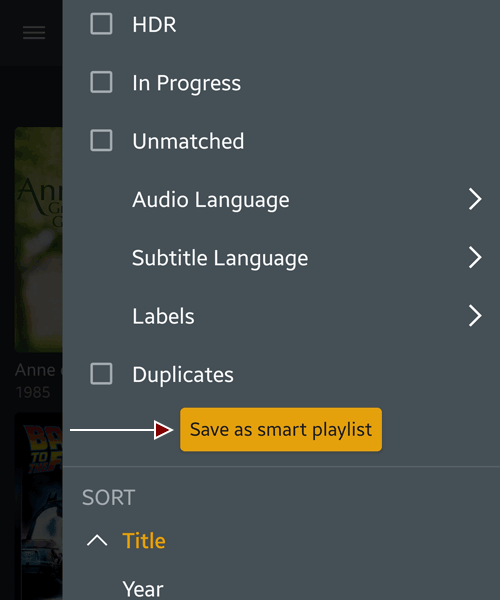
Save as a smart playlist button - Enter the name of your playlist and then tap the "OK" button.
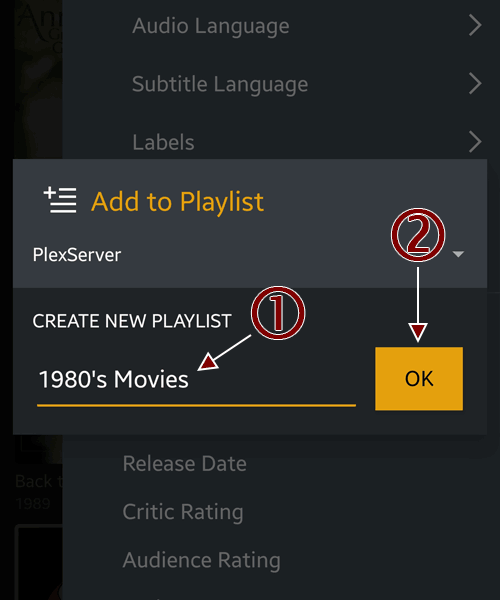
Adding a new smart playlist - The new smart playlist should now be created.
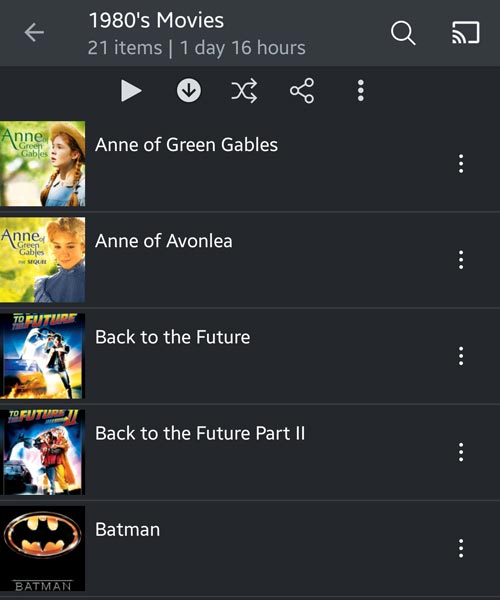
The newly created smart playlist
Now that the smart playlist has been created, any new 1980's movies that are added to Plex will automatically be added to the playlist since those movies would meet the filter criteria.
The sections above outlines the steps you should take to add new playlists to your user account in Plex while using the Plex for Android app. You can either add media files manually to a playlist or create a smart playlist and have Plex add files to the list automatically.
Regardless of the method you choose, making use of playlists will help in managing the media files for your user on a Plex server.