How to Fix an Incorrect Match
Plex does a great job of matching your media files with the correct metadata it finds online. There may be times, however, when Plex has difficulty finding the correct match and may download incorrect metadata, or not find any metadata.
In this guide, I will explain different methods you can use to help match our media items with the correct metadata.

Matching media items in Plex
When you add media files, Plex doesn't know anything about the files. Plex can't play a movie and then determine what the movie is and then download the correct metadata.
To determine the media item, Plex needs clues as to what the item is so it can get and display the correct metadata.
The best way is to name and organize your media items correctly. Plex has a set of standard naming conventions that you should be following. The links below outline the naming conventions you should use with Plex:
If you find an item is not being matched correctly by Plex, check the naming convention used for the item and ensure it is correct. This is the most common reason for the mismatch.
For some obscure, or less popular media, you may find that Plex just won't match the correct item. Even if you follow the standard naming conventions, Plex may still have trouble.
For those situations, you can use a function called "Fix Match" in Plex to help resolve that issue.
Fix unmatched media
Before talking about fixing an incorrect match let's have a look at fixing the issue of Plex not finding any match for a media item.
In such instances, Plex would just display a screenshot of a frame from the media item, and not an actual poster. Instead of the actual title, Plex will display the file name.
To fix this issue, use the following steps:
- Open the unidentified media item in Plex. Click on the More button (the three dots) to bring up the menu.
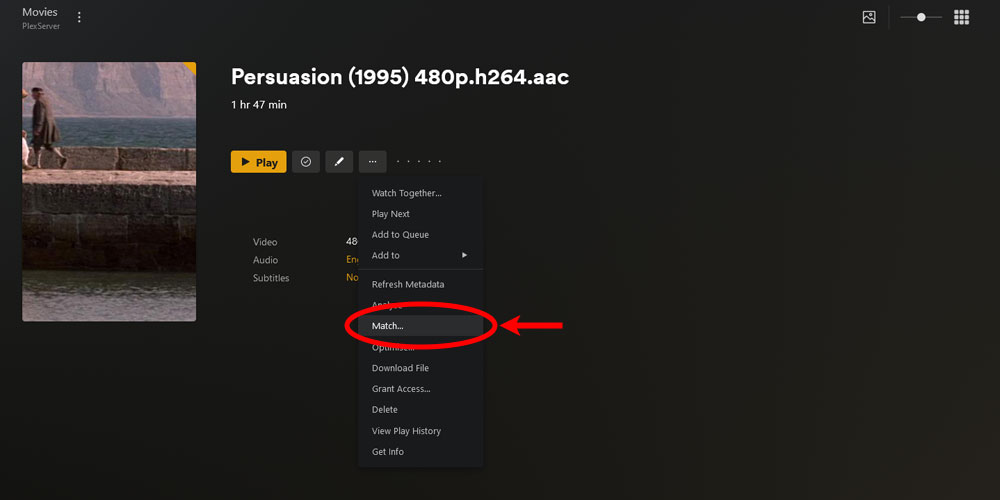
The Plex media item 'More' icon - Click the Match... option from the menu.
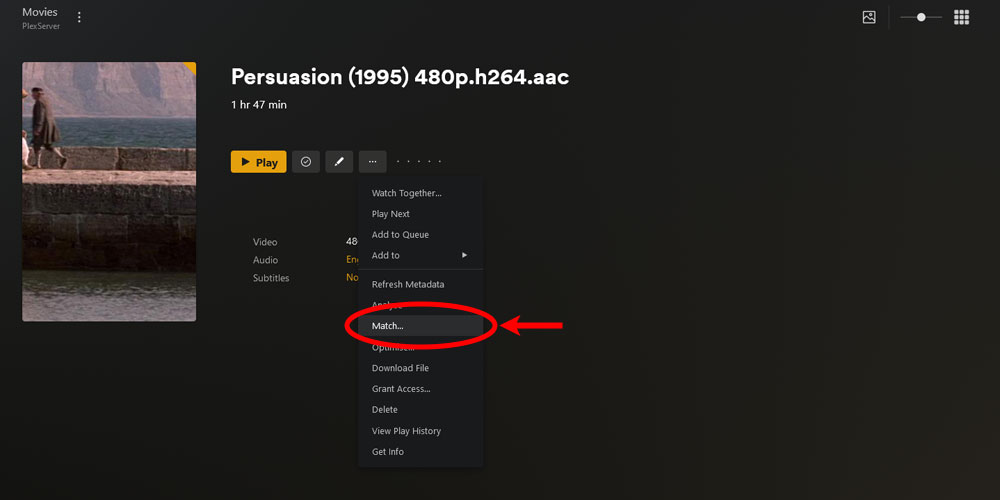
The Plex media item 'Match' option - Click the item in the list that matches the media item.
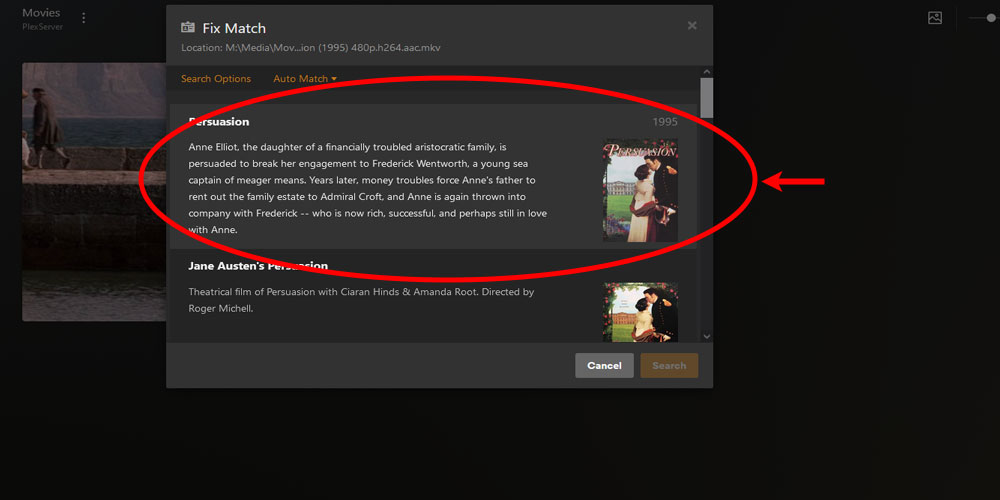
The Plex select media match item list - The metadata for the media will be displayed for the match.

The Plex match is complete
Fix an incorrect match
The section above explains steps you can take if Plex can't find a match for the media item. What if Plex finds an incorrect match?
To fix an incorrect match, use the following steps:
- Open the media item in Plex. Click on the More button (the three dots) to bring up the menu.
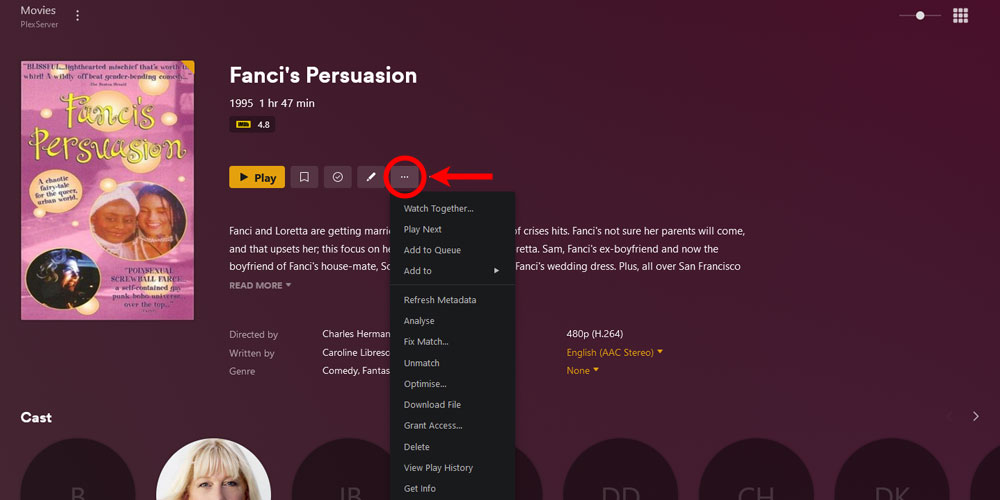
The Plex media item 'More' icon - Click the Fix Match... option from the menu.
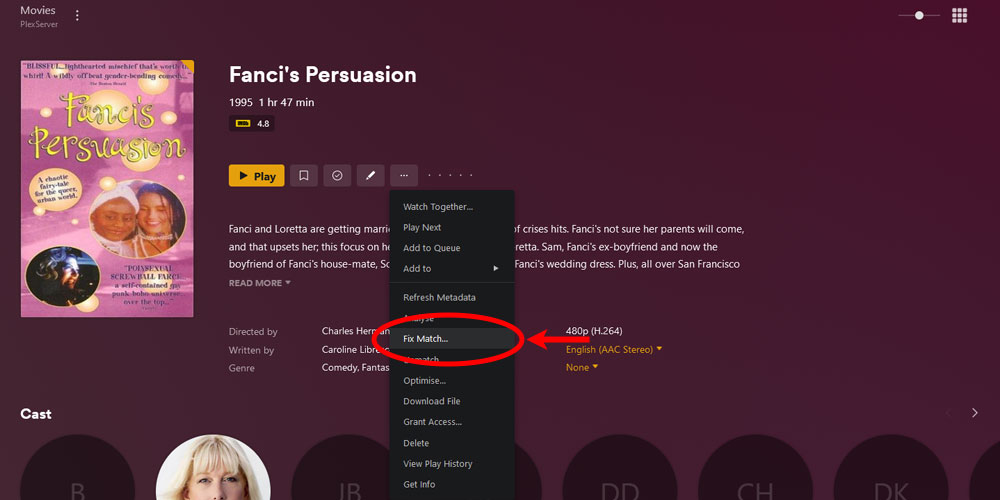
The Plex media item 'Fix Match' option - Click the item in the list that matches the media item.
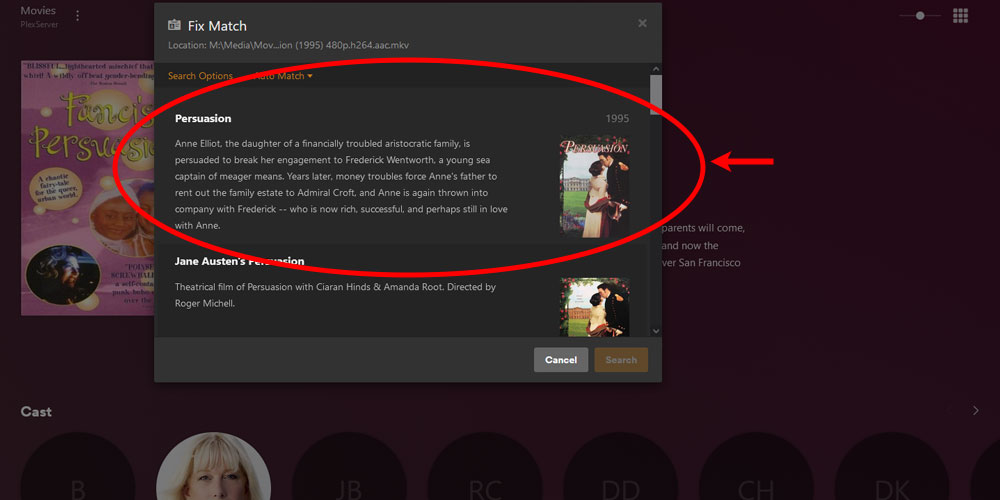
The Plex select media match item list - The metadata for the media will be displayed for the match.

The Plex match is complete
Match using the search option
Another option to help match your media is to use the search option. The search option can be accessed either by using the Match or Fix Match options.
To use the search option, follow these steps:
- Open the media item in Plex. Click on the More button (the three dots) to bring up the menu.
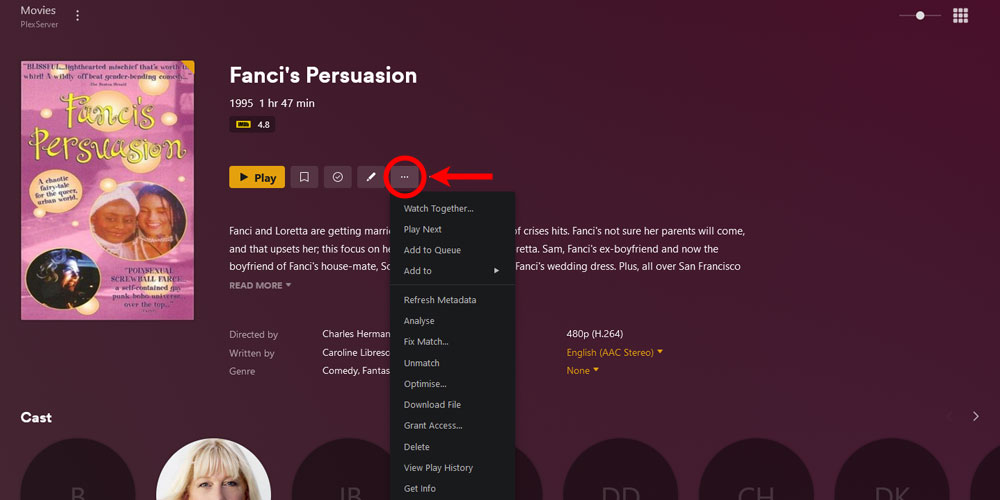
The Plex media item 'More' icon - Click the Match or Fix Match... option from the menu.
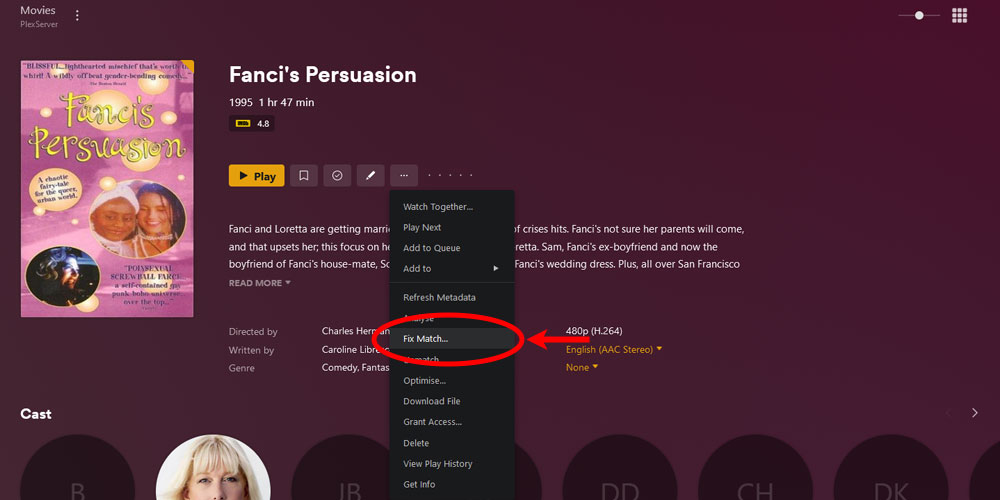
The Plex media item 'Fix Match' option - Click the Search Options link at the top.
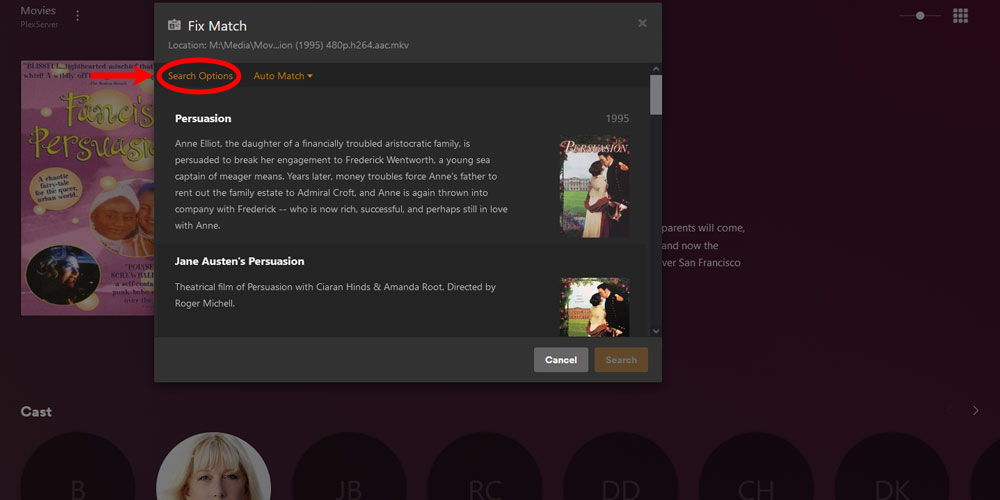
The Plex fix match 'Search Options' link - In the dialog, enter the information needed to help identify the media item. For example, for a movie, you would enter the title and the year. Click the Search button to have Plex search for the media item.
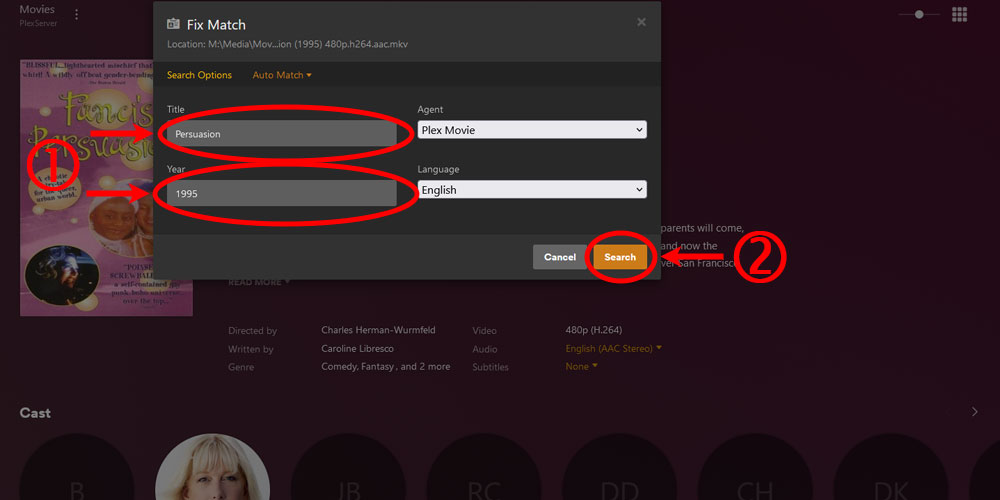
The Plex fix match 'Search Options' search - Click the item in the list that matches the media item.
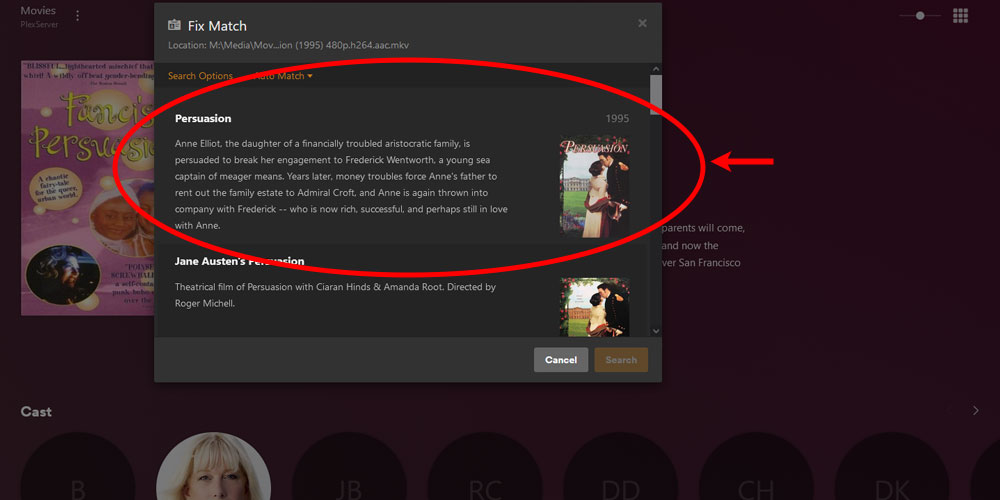
The Plex select media match item list - The metadata for the media will be displayed for the match.

The Plex match is complete
For the search options, you can also use only database IDs for the search. For example, you can use the IMDB ID in the title field for a movie to help Plex search for the correct media item.
The table below lists the library type and the ID you can use in the search:
| Library Type | ID | Notes |
|---|---|---|
| Movie | IMDB TMDB | |
| TV Show | TVDB TMDB | You would use the series ID as the search term. |
| Music | Musicbrainz (MBID) | To match an album, you would use the MBID for the Release, not the Release Group. |
Using the ID in the file name
In the first section, I mentioned that naming conventions are the main method of ensuring Plex can match your media correctly.
When naming your media files one trick you can use is to include the online ID in the name. This will make Plex use that ID for matching if it has trouble matching just the name.
For example, using the "Persuasion" movie in the examples above, when I search IMDB for the movie I can see that the ID For the movie is "tt26933001".
I can include that ID in the name, as such:
Persuasion (1995) {imdb-tt26933001} 480p.h264.aac.mkvAdding the IDs for your media items may be a good habit to get into, however, it can be time-consuming if you add a lot of media regularly.
Fixing match using the API
If you are a developer you can use the Plex API to programmatically fix incorrect matches in Plex. Instead of using the Plex Web app, you can send requests to the Plex server to match your media.
Fixing an incorrect media match is similar to using the API as it is with the Web app. You would request a list of matches and then send another request to update the media item from one of the matches.
The difference is that you can't see the matches. You would simply read the metadata from the match request to determine if that is the media item you need.
To use the Plex API to match and update a media item you would do the following:
- Send a request to get all the matches for the media item using the Search for Match API command.
- Using the information from the first request, send a second request to update the media item. The request will be different for each media type. You can use these API commands:
Once both requests have been sent successfully, the media item will have the new metadata from the match.
The above sections explained how you can resolve the issue of Plex not matching your media items correctly.
While following the naming conventions used by Plex will make sure your media is identified most of the time, you can use the steps outlined above to fix those that Plex can't identify correctly.