Movie Naming Conventions
Learning to properly use the Plex naming convention for movies is important to have the Plex agents download the correct metadata. Most movie metadata or duplicate content issues happen because the movie files aren't organized properly when they are added to a library.
How should your name and organize your movie files? The same way you would name TV shows or name your music files. Let's look at how this is done.

Plex movie naming convention
Movie file naming convention is important and is used to identify the movie for the metadata.
The standard naming convention is as follows:
MovieName (release year).ext
For our example in this article, I will use "Lord of the Rings: Return of the King" as the movie. Using the standard naming convention, my movie file name would be:
The Lord of the Rings The Return of the King (2003).mp4
Alternative naming conventions for Plex version 1.20.1 and newer allows for the inclusion of either the IMDB or The MovieDB ID number. This reduces the chances of not finding the correct metadata for the movie.
For the movie I selected, I could also use the following names:
IMDB:
The Lord of the Rings The Return of the King (2003) {imdb-tt0167260}.mp4TMDB:
The Lord of the Rings The Return of the King (2003) {tmdb-122}.mp4I don't have too many metadata issues, so I don't include the ID values in my movie file name. Of course, the choice is yours.
Movie directory structure
With the different content that can be played by Plex, it is best if each type of content is in a separate directory. This means your movie files would be in a separate directory from your TV shows.
You can keep it simple, and simply create a directory called "movies." This directory can be located anywhere, but in this example, let's assume it is off the root of a hard drive.
/movies
Within this directory, you have two options on how to organize your movie files for Plex. The first is to simply place the files in the "movies" directory. The second option is to create a subdirectory for each movie and then place the movie file in the subdirectory.
I recommend the second option. The reason is that you may end up with multiple files associated with the move, such as posters or additional versions of the move. By using movie subdirectories, all files for that movie are now organized in a subdirectory for that movie.
The directory name follows a similar structure to the file name:
MovieName (release year)
In our example, we will create a directory for our movie:
/movies
/The Lord of the Rings The Return of the King (2003)With the directory now created, we can copy the movie file, and any associated files into the directory. Our movie file structure will now look like:
/movies
/The Lord of the Rings The Return of the King (2003)
/The Lord of the Rings The Return of the King (2003).mp4Multiple part movie
Movies that are over three hours are usually divided into multiple parts. This allows many of the Plex clients to play multiple part movies as a single movie.
I haven't had too many issues with multi-part movies, so it is a valid option for me.
To organize a single movie over multiple files, you would use the following naming convention:
MovieName (release year) - SplitName.ext
The "SplitName" value can be one of (replace "X" with the part number):
- cdX
- discX
- dvdX
- partX
- ptX
In my example, the "Lord of the Rings: Return of the King" is a long movie. So long in that it is split into two parts. This means the directory and file structure of this movie would be:
/movies
/The Lord of the Rings The Return of the King (2003)
/The Lord of the Rings The Return of the King (2003) - pt1.mp4
/The Lord of the Rings The Return of the King (2003) - pt2.mp4In this case I used the "ptX" split name option for the movie.
Multiple versions of the same movie
If you have many clients and are looking to avoid transcoding your movie files, one option is to store multiple versions of a movie. This means you may have a 1080p, 720p and 480p version of your movie.
When a client requests a movie, the movie file that will play best on that client is chosen from the multiple movie versions.
This option is not intended for movies that have a "theatrical" or "director's cut" version. Those types of versions are better stored as separate movies in Plex, and specified as separate editions of the movie.
When different versions of a movie are available, Plex will display a single item for that movie. Some apps will allow you to select one version of the movie to play.
The naming convention for a movie with multiple versions is:
MovieName (release year) - {some text}.extThe "some text" is any text you wish to include that helps identify the movie version.
If I were to include 720p and 480p versions of "Lord of the Rings: Return of the King", it would look like:
/movies
/The Lord of the Rings The Return of the King (2003)
/The Lord of the Rings The Return of the King (2003) - 1080p - pt1.mp4
/The Lord of the Rings The Return of the King (2003) - 1080p - pt2.mp4
/The Lord of the Rings The Return of the King (2003) - 720p - pt1.mp4
/The Lord of the Rings The Return of the King (2003) - 720p - pt2.mp4
/The Lord of the Rings The Return of the King (2003) - 480p - pt1.mp4
/The Lord of the Rings The Return of the King (2003) - 480p - pt2.mp4The additional text I added doesn't make a difference when Plex is identifying the movie. For my movie library, I also include the audio streams included in my movie file as an easy reference about the audio tracks included in the file.
Multiple movie editions
If you have movies that have different editions, such as the original theatrical release, or a director's cut, then you can include them in the same directory if you don't separate your movies into individual folders.
/movies
/Star Wars - Episode 4 (1977).1080p.h264 {edition-Blu-ray Release}.mp4
/Star Wars - Episode 4 (1977).1080p.h264 {edition-Original Theatrical Release}.mp4
You can also specify the edition at the directory level, as well. If you have movies that have multiple versions for each edition, the easiest way to organize them is to create separate directories, as such:
/movies
/Star Wars - Episode 4 (1977)
/Star Wars - Episode 4 (1977).1080p.h264.mp4
/Star Wars - Episode 4 (1977) {edition-Original Theatrical Release}
/Star Wars - Episode 4 (1977).1080p.h264 {edition-Original Theatrical Release}.mp4
/Star Wars - Episode 4 (1977).480p.h264 {edition-Original Theatrical Release}.mp4
If you don't wish to rename your movie files, or have existing movies already in Plex, you can also use the edit feature within Plex to specify the movie edition.
To do so, you can use the following steps:
- Open Plex from your Web browser, and ensure the user you select has access to administer the Plex instance.
- Navigate to the poster of the movie you wish to edit. Click the movie to view the details.
- Click the edit icon (pencil) to open the edit window.
- Enter the edition name in the "Edition" field.
- Click the "Save Changes" button.
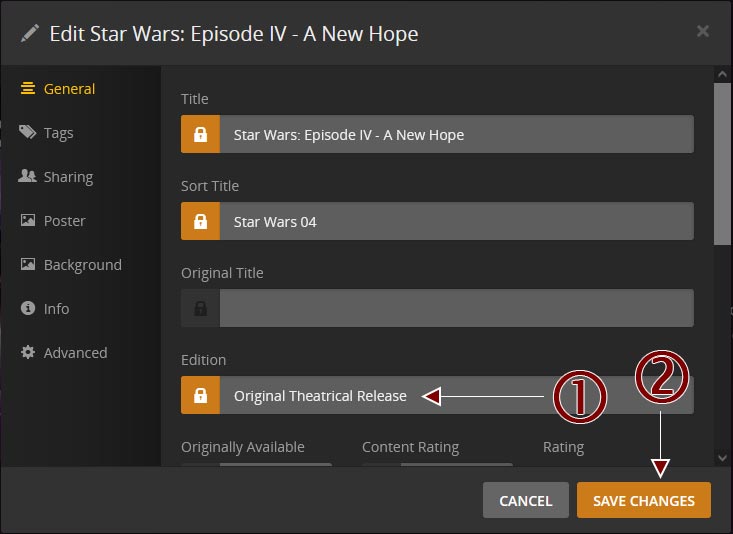
Changing the movie edition in Plex
When the edition has been specified in either the file name, or by editing the movie information in Plex, you will a tag next to the run length of the movie showing the edition name.
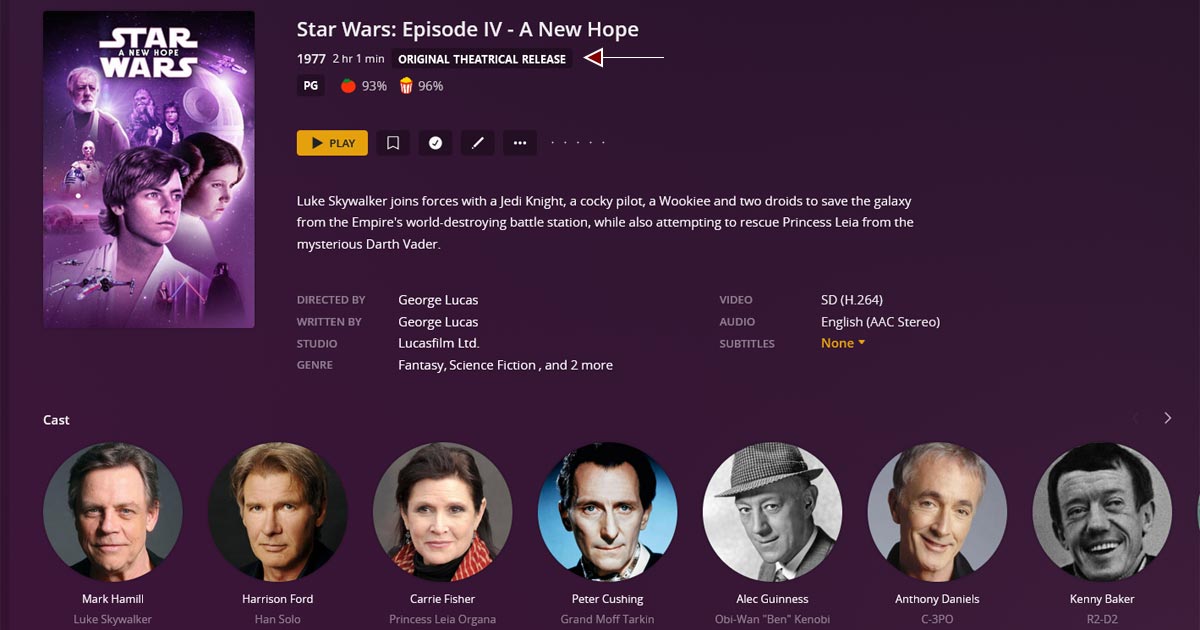
Trailers and behind the scenes content
You can add additional movie file content to your movies, such as trailers and behind the scenes content.
There are two options when organizing such content. The first is to name the added content with this naming convention:
DescriptiveTitle-ExtraType.ext
The "ExtraType" value can be one of the following:
- -behindthescenes
- -deleted
- -featurette
- -interview
- -scene
- -short
- -trailer
- -other
For example, the following shows four extra content files:
/movies
/The Lord of the Rings The Return of the King (2003)
/The Lord of the Rings The Return of the King (2003) - pt1.mp4
/The Lord of the Rings The Return of the King (2003) - pt2.mp4
/Motion Capture-behindthescenes.mkv
/Teaser Trailer-trailer.mkv
/Theatrical Trailer #1-trailer.mp4
/Theatrical Trailer #2-trailer.mp4The second option is to create a subdirectory for each of the extra content type. Then place the content file into the correct content subdirectory.
For example:
/movies
/The Lord of the Rings The Return of the King (2003)
/The Lord of the Rings The Return of the King (2003) - pt1.mp4
/The Lord of the Rings The Return of the King (2003) - pt2.mp4
/Behind the Scenes
/Motion Capture-behindthescenes.mkv
/Trailers
/Teaser Trailer-trailer.mkv
/Theatrical Trailer #1-trailer.mp4
/Theatrical Trailer #2-trailer.mp4I prefer the second option, as it keeps things clean and organized, but the choice is yours.
If you have included additional files or folders you don't want Plex to scan, you can easily have Plex ignore those files and folders.
Learning to use proper Plex movie naming conventions is probably the most important aspect when managing a Plex Media Server. The naming convention is key to having the correct metadata displayed for the movie.
The examples above show how to properly organize and name your movie files. Simply follow the above conventions and you should have little issues with your movies and metadata.
For movies that aren't being identified correctly, you can take steps to fix an incorrect match.
If you are having issues with Plex properly identifying your movie files then you can try to do the Plex Dance to reset your movie library within Plex.