How to Remove a Device
After using Plex Media Server for several years you may have upgraded or changed devices that can access your server. When you do this, Plex doesn't automatically remove the old device - that is something that will need to be done manually.
The good news is that it is easy to remove, or unauthorize, devices that are no longer in use. Let's look at the steps involved in removing a device from your Plex account.
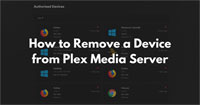
Why would you want to remove a device from Plex?
Devices can be anything from Web browsers to physical devices, such as phones or media players.
There could be any number of reasons why you would like to remove a device from your Plex account. The main reason would be you no longer use the device to connect to Plex. Many users upgrade their devices, and would like remove older devices that are no longer in use.
Regardless of the reason, the method of removing an authorized device from your Plex account is the same.
How to Remove a Device from Plex
Removing a device from your Plex account is very similar to removing a server.
If you would like to remove a device from your Plex account, you can use the following steps:
- Log into your Plex server as an administrator, and then click the Settings - the wrench - link in the upper-right corner of the Plex server page.
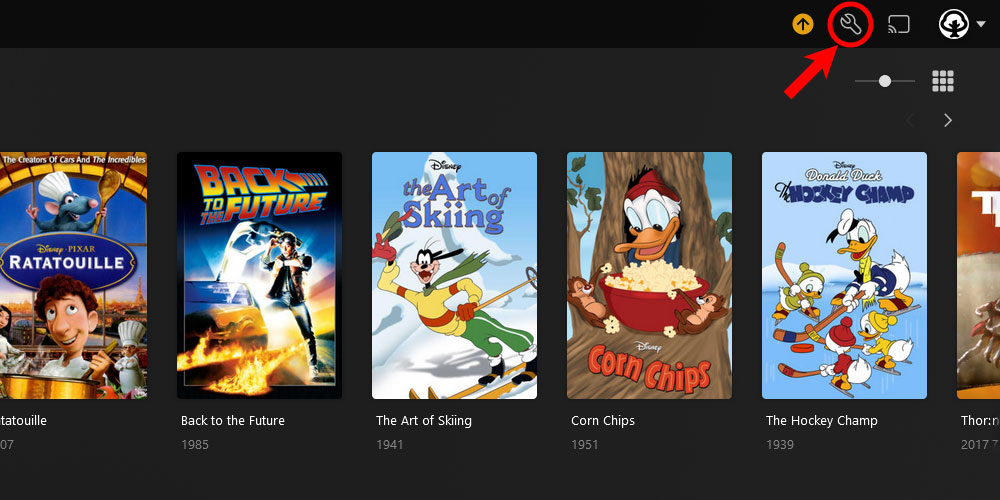
The 'Plex Settings' icon - From the menu on the left, click the Authorized Devices option in your account section.
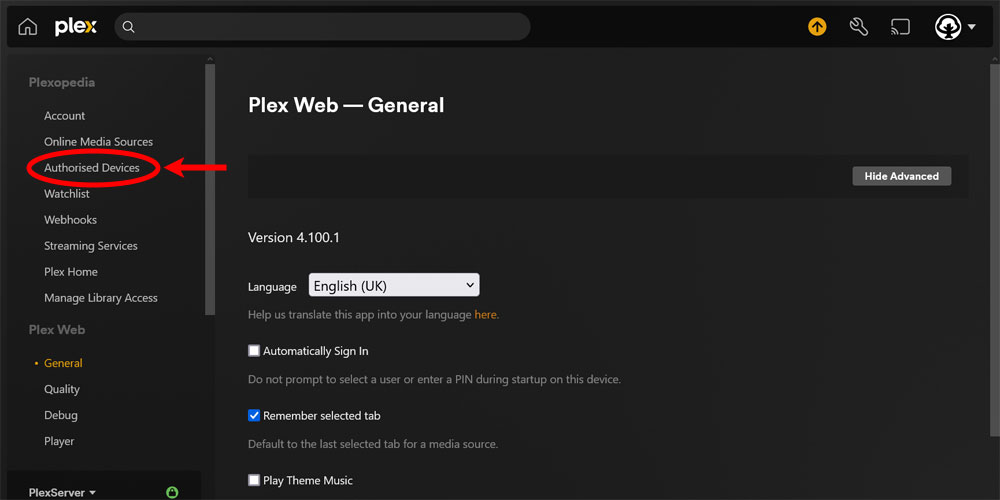
The 'Authorized Devices' option in Plex - At this point you can use the filter feature at the top of the list to limit the devices displayed in the list, or scroll down the list. When you find the device, click the red 'X' associated with the account you would like to remove.
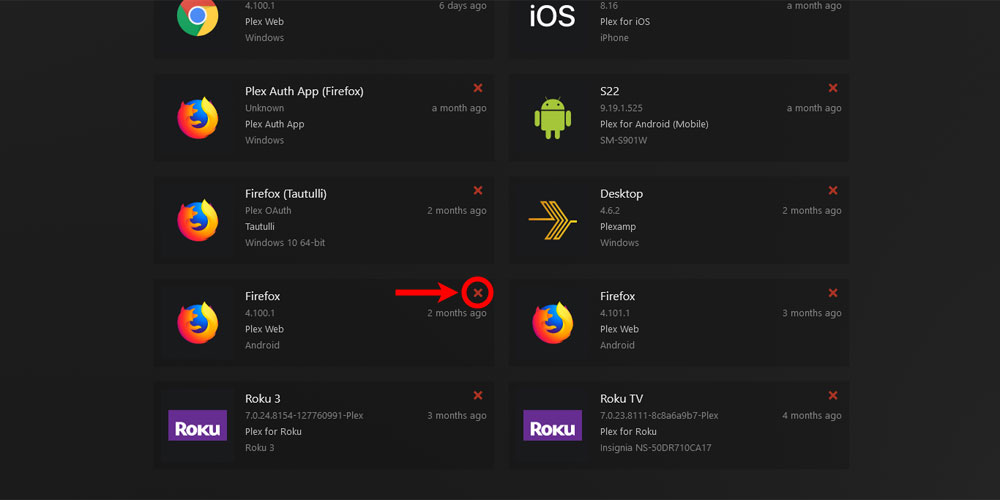
The 'Remove Device' option in Plex - The Remove Device confirmation message will appear, click the Remove button to confirm the device removal.
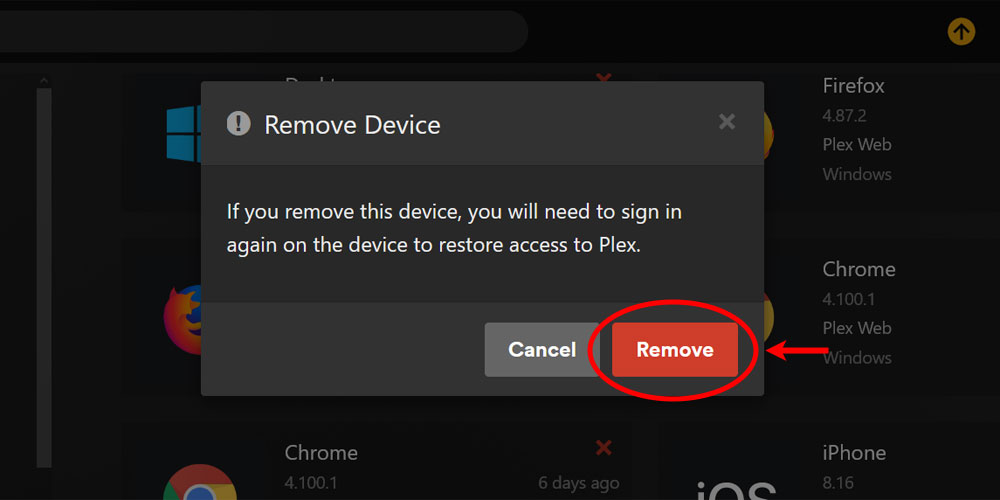
The 'Remove Device' confirmation in Plex
At this point, the device has been removed from your Plex account. If you launch Plex on the device you will required to log into your Plex account.
Remove a device from Plex using the API
While I recommend you use the method in the previous section to remove a device from your Plex account, you can also use the plex.tv API.
This is an advanced method, and may lead to unpredictable results if not done correctly. Since this isn't the normal method of removing a device, there is no support if something does go wrong, such as removing the wrong device from your account.
If you would like to use the API to remove a device, you will need to use either an administrative account Plex token, or a device Plex token.
Once you have your Plex token, you can follow these steps to remove a Plex device using the API:
- Get a list of authorized devices using the following API request, and copy the value of the
idattribute for the device you would like to remove:GET https://plex.tv/devices.xml?X-Plex-Token={plex_token} - Using the device ID from the previous step, remove the device from your Plex account:
DELETE https://plex.tv/devices/{device_id}.xml?X-Plex-Token={plex_token}
Once the requests are made, you will get one of the following response status codes indicating the result:
| HTTP Code | Description |
|---|---|
| 200 | Success. The request was successful. |
| 401 | Unauthorized. The Plex token used to make the request is not authorized to remove the device. |