How to Add a User
As an administrator, you can add multiple users to your Plex Home so everyone doesn't need to share the same user account. There are two types of accounts that you can add to your Plex server: managed and a Plex account.
The sections below will go into detail about the differences between the two account types and how you can add each to your Plex server.

What is a managed user account?
There are two different account types you can add to your Plex server: a managed user account and a Plex account.
If you currently are running a Plex server then you have a Plex account. This is the account you created on plex.tv to set up and run your server. This account has administrative access to the server.
You can add other Plex accounts to your Plex Home if you wish to share your server with other Plex users.
A managed account is an account that is created within a Plex account and is only accessible from your Plex server. This account type is great for those that don't need, or want, a Plex account, such as kids.
There are many differences between a managed account and a regular Plex account:
- Cannot run their own Plex Media Server.
- Cannot sign in to a server directly - a Plex account would need to sign into a server first.
- Can only be assigned content to a Plex server by the admin.
- No username or password is required.
- An email address is not required.
If you have kids, or someone living with you that doesn't need a Plex account, adding them as a managed user is the best option.
How to add a managed user
A managed user can be added to your Plex server using the following steps:
- Log into your Plex server as an administrator, and then click the Settings - the wrench - link in the upper-right corner of the Plex server page.
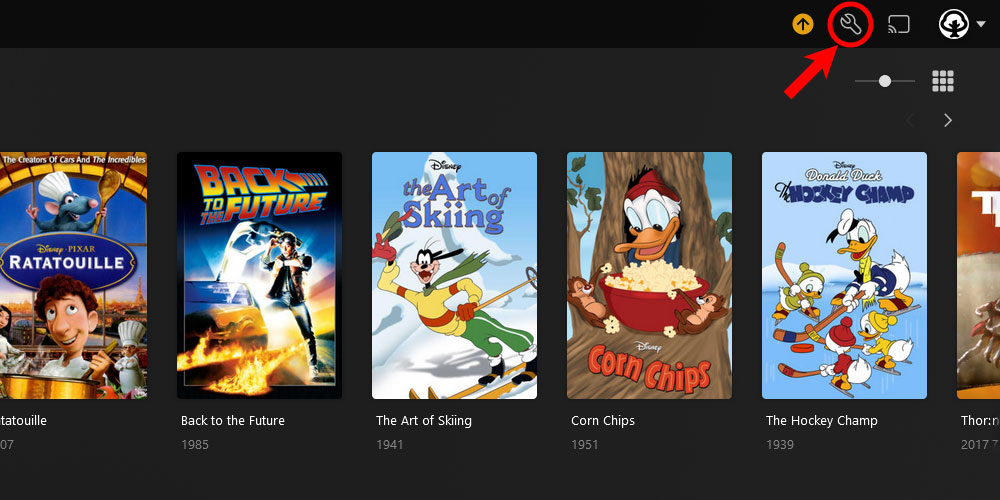
The 'Plex Settings' icon - Click the Plex Home option from the menu on the left.
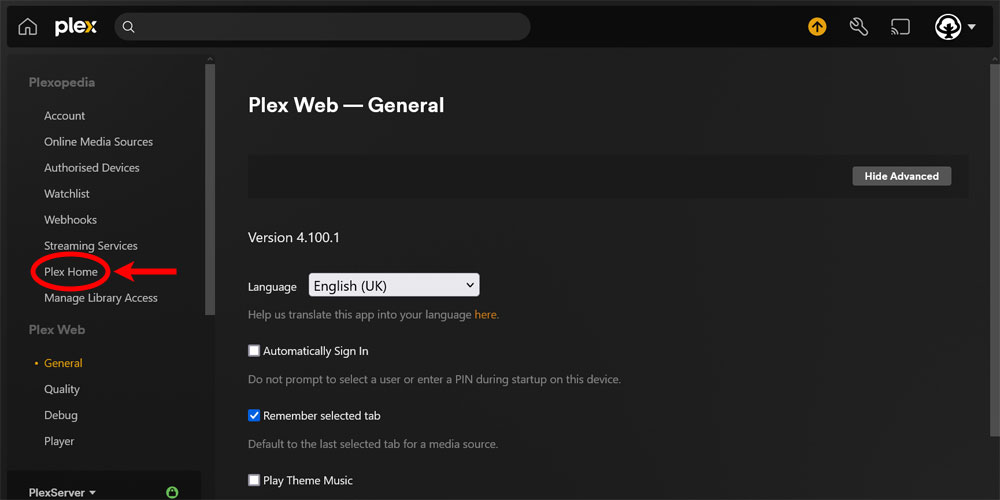
The 'Plex Home' option - Click the Create Managed Account button.
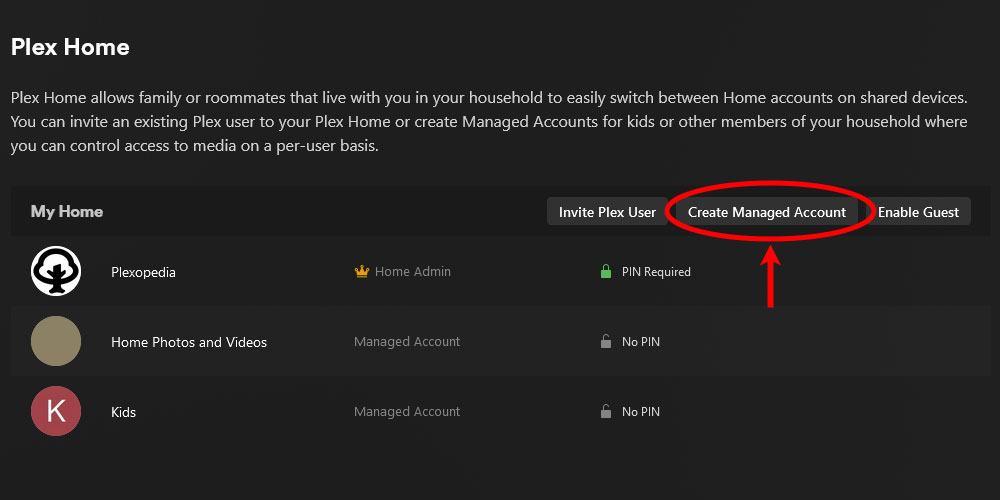
The 'Create Managed Account' button in Plex - Enter the name of the managed account, and select the restriction profile. The profile will determine what media the managed user will see from the libraries. Once done, click the Continue button.
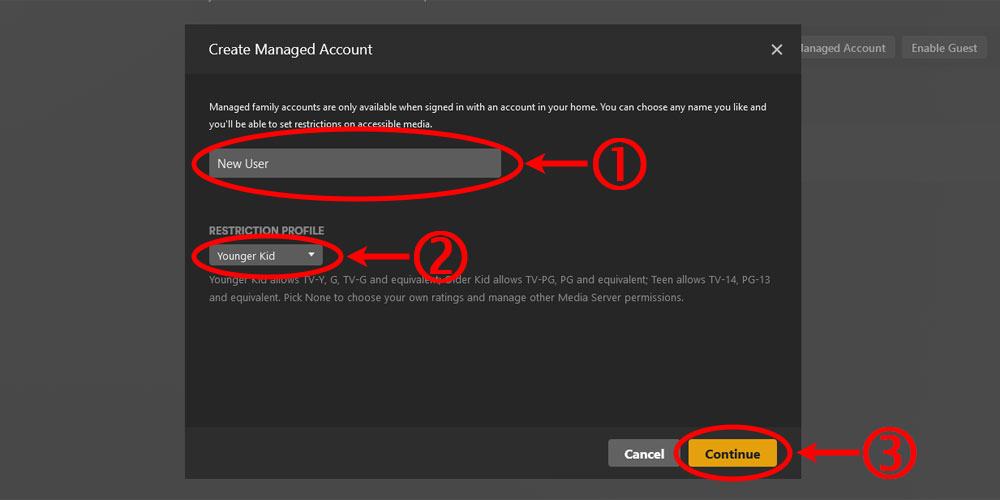
Enter name of managed account and select restriction profile. - Click the library you wish the managed user to access. If you selected a restricted profile in the previous step, the restrictions will be applied to the selected profiles. Click the Continue button.
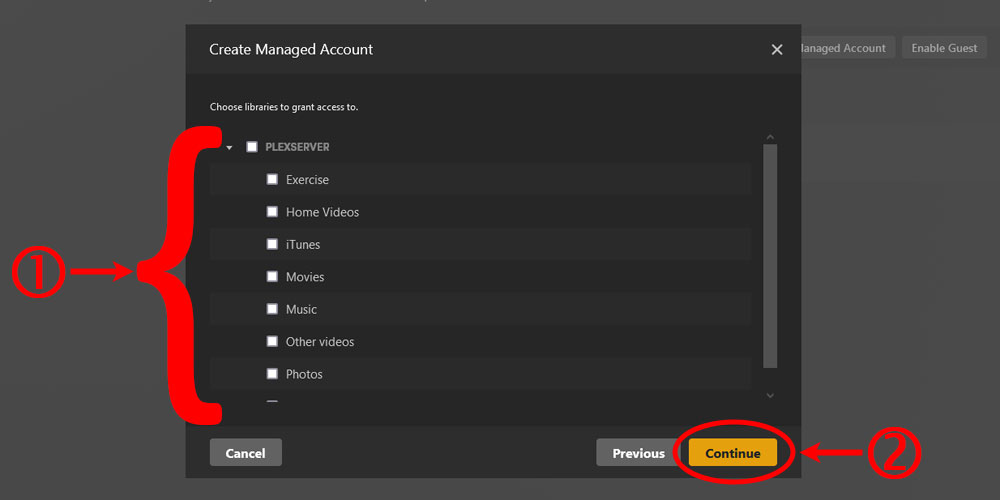
Select the libraries the managed account can access - If you have Plex Pass, this dialog will display more restriction options. The Content Restrictions sections will only be visible if the None profile was selected from the first window of the dialog. Click the Add button to continue.
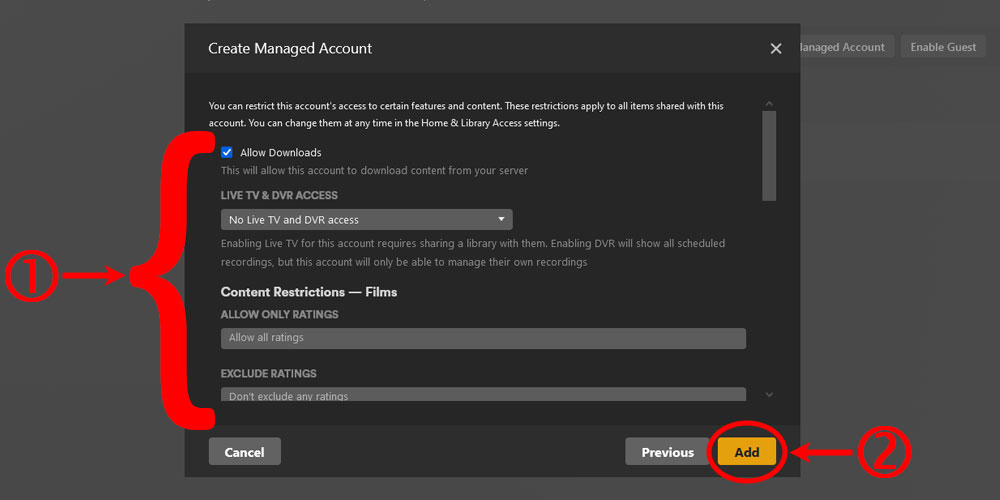
Select restrictions for the managed account
The new managed account has now been added to the Plex server. At this point, you can add a PIN to the account to restrict who can access the account.
You can remove the user at any time if you no longer would like the user to have access to your Plex server.
How to add a Plex account
If a user already has a Plex account you can add them to your Plex server. To do this, use these steps:
- Log into your Plex server as an administrator, and then click the Settings - the wrench - link in the upper-right corner of the Plex server page.
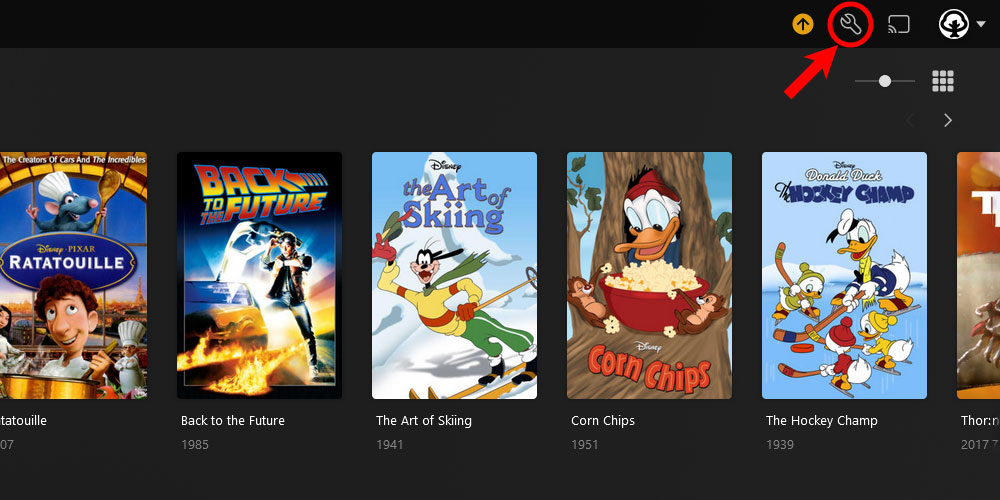
The 'Plex Settings' icon - Click the Plex Home option from the menu on the left.
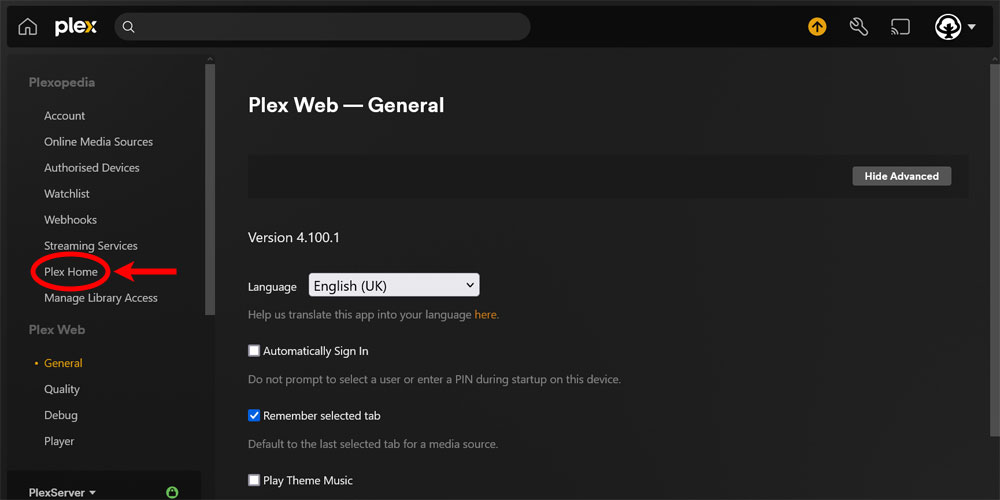
The 'Plex Home' option - Click the Invite Plex User button.
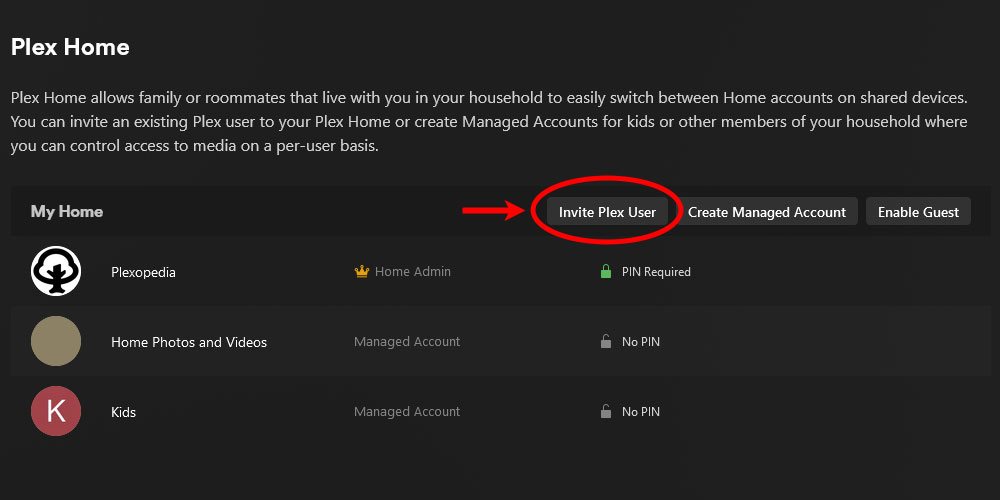
The 'Invite Plex User' button in Plex - The first window in the dialog presents a warning about inviting another Plex user to join your server. After reading it, click the Continue button.
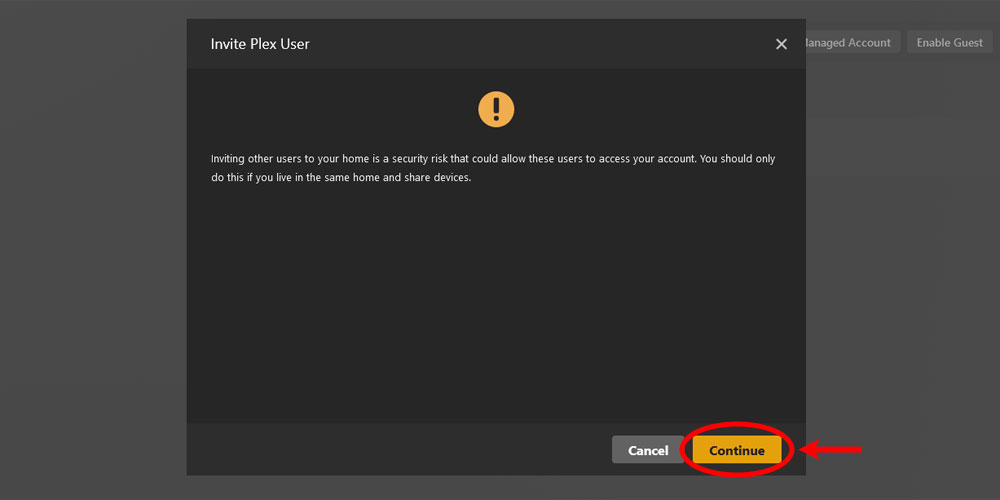
The Invite Plex User warning. - Enter the username or email address associated with the Plex user. Click the Continue button.
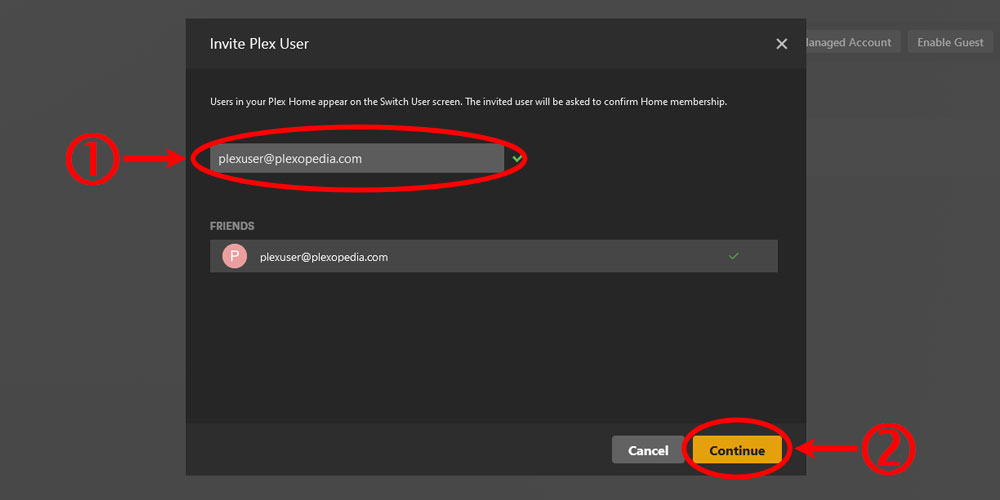
The Invite Plex User details. - Click the library you wish the Plex user to access. Click the Continue button.
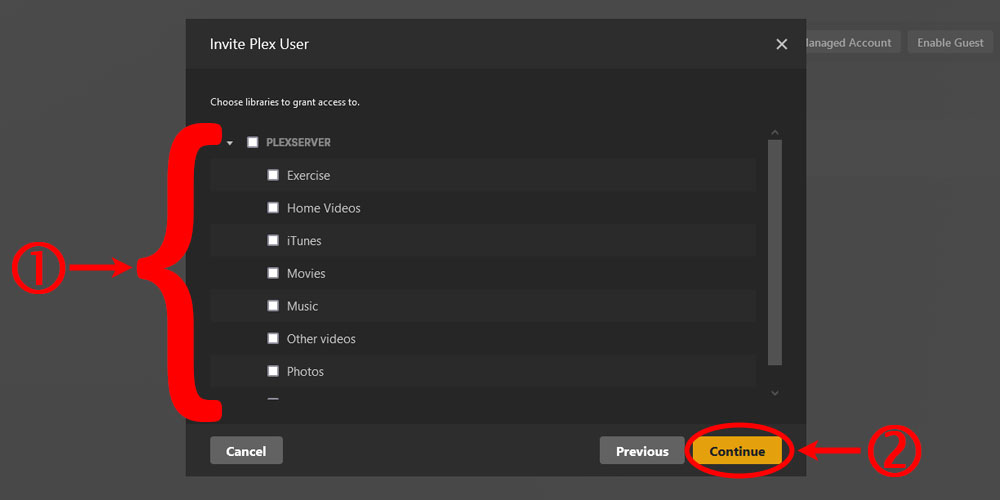
Select the libraries the Plex user can access - If you have Plex Pass, this dialog will display more restriction options. Change the settings for the Plex user as needed. Click the Send button to continue.
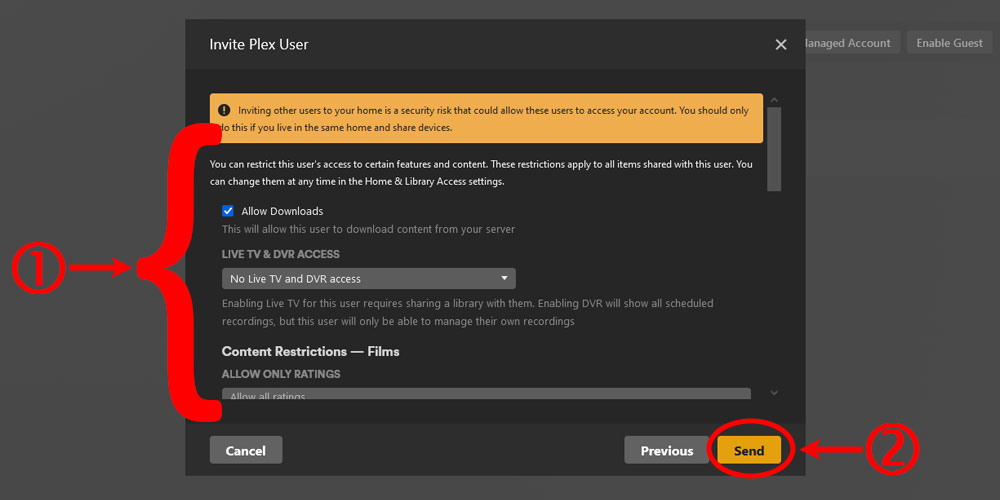
Select restrictions for the Plex user - The final screen shows the link that was sent to the Plex user. You can copy this link in case you need it in the future by clicking the Copy link option. Click the Finish button to close the dialog.
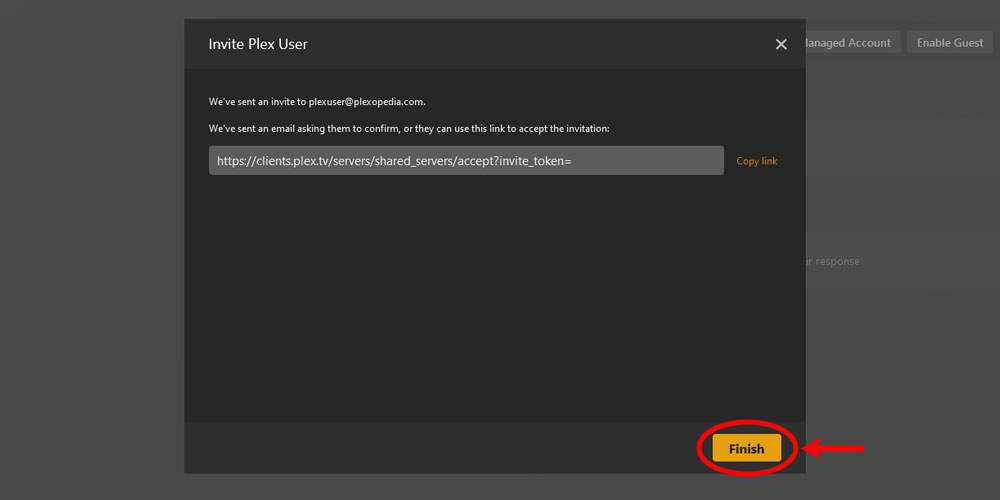
Invite Link for the Plex user
At this point, the invited Plex user will get an email that will allow them to accept the invitation. After they have accepted the invitation they will appear in the list of users in Plex Home.
The switch user functionality that works for managed users will also work for a Plex user. If the Plex user has set a PIN for their account, then the PIN will need to be entered when switching to their account.
You can remove the user at any time if you no longer would like the user to have access to your Plex server.
The above sections explained the different users you can add to your Plex server as well as how to add each type of user. By adding users to your Plex Home, you can better restrict and organize content on your server.