How to Remove a User
Multiple users can gain access to a Plex server by having the administrator add a managed or Plex account in your Plex Home to the server. This is a great way to restrict what a user can stream from a Plex server.
If you find that you no longer would like to provide access to a user, you can easily remove that user from the server. Removing a user is an easy process and the next section will explain the steps you will need to take to remove the user.

How to remove a user
A managed or Plex account user can be removed from your Plex server using the following steps:
- Log into your Plex server as an administrator, and then click the Settings - the wrench - link in the upper-right corner of the Plex server page.
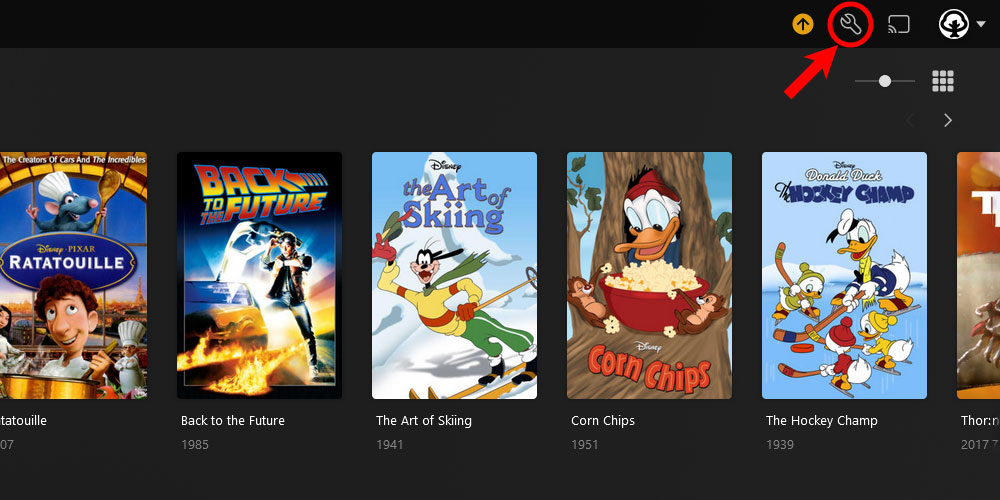
The 'Plex Settings' icon - Click the Plex Home option from the menu on the left.
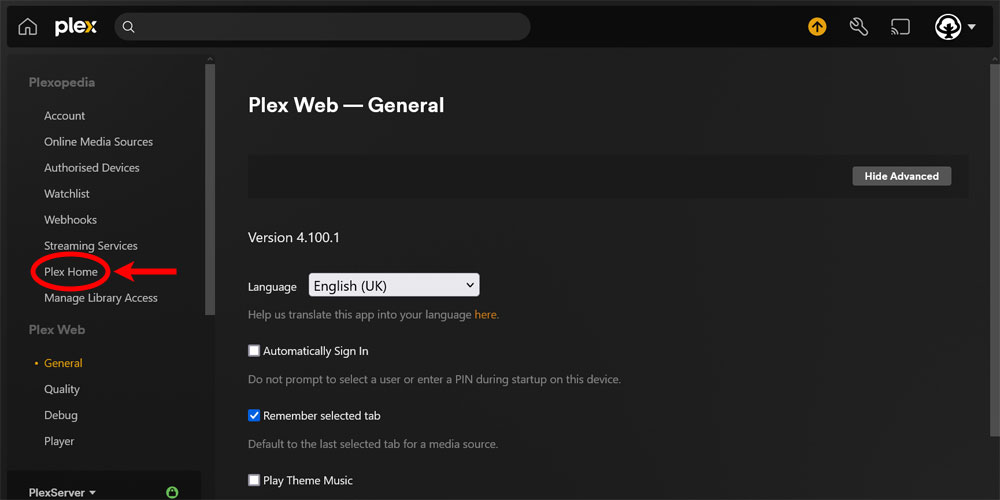
The 'Plex Home' option - Move the mouse over the user you would like to remove and then click the Remove From Plex Home option.
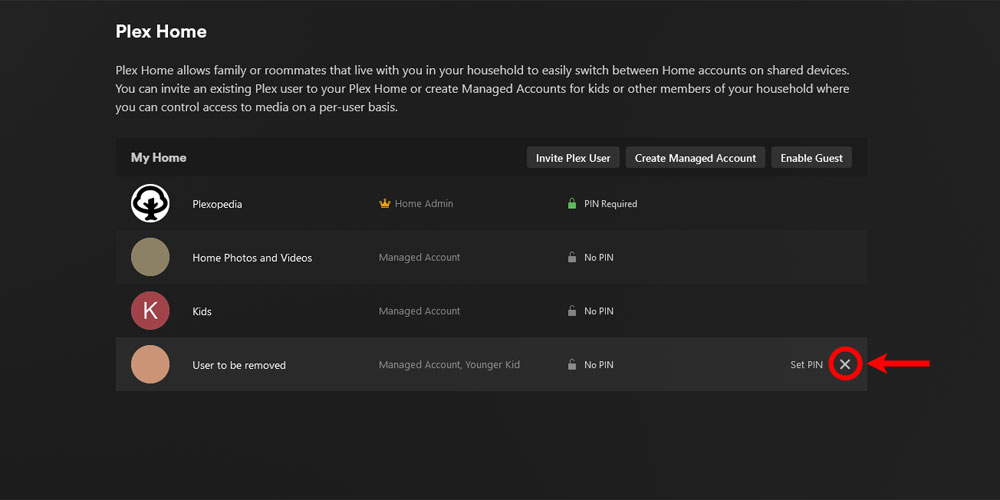
The 'Remove From Plex Home' option in Plex - From the Remove Account From Plex Home confirmation dialog, click the Remove button.
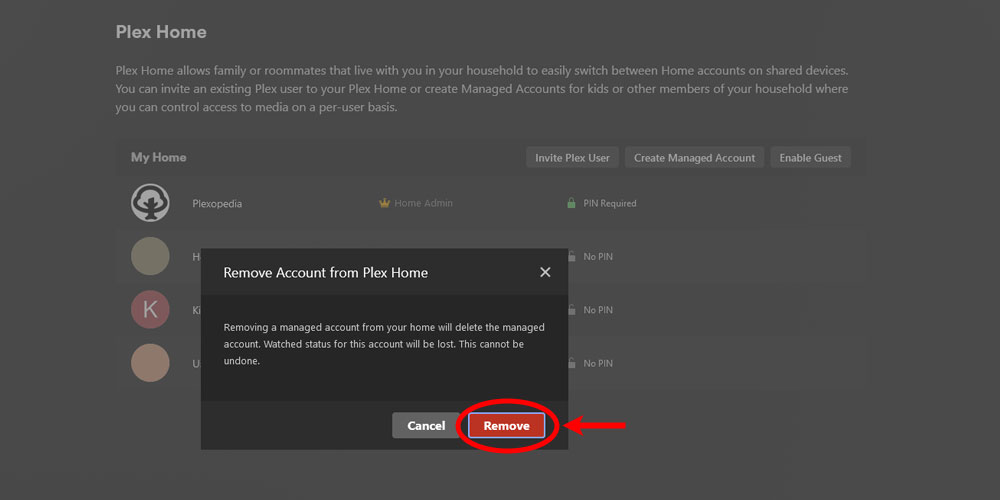
The 'Remove Account From Plex Home' confirmation dialog
The account should now be removed from the Plex Home on the server. If the user is currently accessing the Plex server, they will be shown the following message when they try to access any item in Plex:
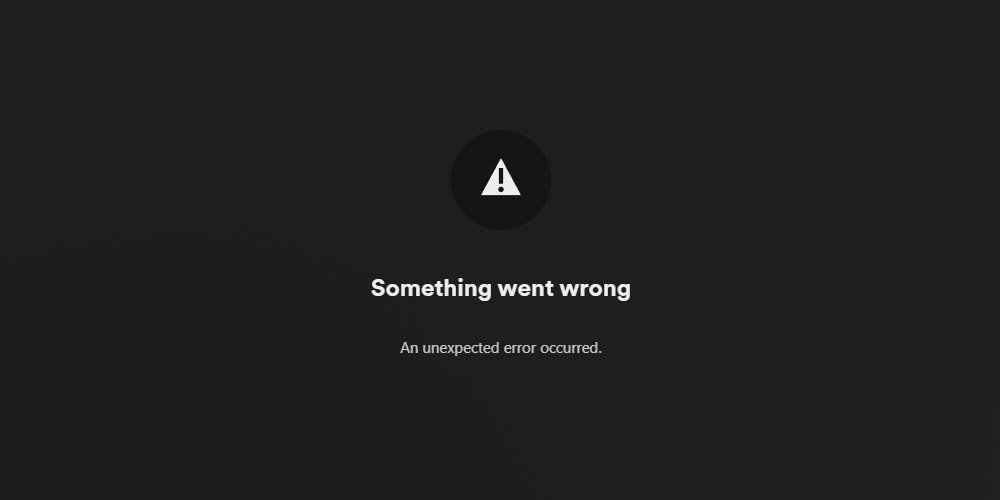
The steps above explained how to remove a user from Plex. If you removed the wrong user, you will need to re-add the user again, although anything associated with the previous user will not be available for the new user.
Removing a user using the API
While the preferred way of removing a user is by following the steps in the previous section, you can also use the Plex API to programmatically remove a user.
To remove a user using the plex.tv API, you can use the following steps:
- You will need to get the Plex token for your administrator account.
- You will need to get a client identifier by calling the Get Devices API. This will return all the clients that have connected to your Plex server. Get a value in one of the
clientIdentifierattributes. - Next, send a request to the plex.tv get users API endpoint and get the value of the
idattribute for the user you wish to delete, passing in the client identifier and Plex token from the previous steps:GET https://plex.tv/api/v2/home/users?X-Plex-Client-Identifier={client_id}&X-Plex-Token={plex_token} - With the user ID, the client identifier, and the Plex token, you can then remove the user with the following request:
DELETE https://plex.tv/api/v2/home/users/{user_id}?X-Plex-Client-Identifier={client_id}&X-Plex-Token={plex_token}
The last request to remove the user will return one of the following statuses:
| Status Code | Description |
|---|---|
| 204 | No content. The user was removed. |
| 400 | Bad request. A mandatory parameter was missing. |
| 404 | Not found. The user ID is not valid. |
Check the status to ensure the user was removed successfully.