What Hardware Does My Plex Media Server Need?
While Plex Media Server can run on many different devices, such as computers, NAS devices, routers, etc. most users tend to install Plex on a computer. A computer can be anything from a server or desktop to an Intel NUC or Mac mini.
One of the most common questions from those looking to set up a Plex server is regarding the specs of the machine they wish to use. Most users that are new to Plex are unsure if the hardware they would like to use is adequate to use as a Plex server.
The good news is that Plex doesn't require much in the way of hardware, with one exception: the CPU.

Plex server requirements
Before going into detail about what hardware will be needed, let's first have a look at the minimum Plex server requirements:
- CPU: Intel i3 or faster
- RAM: 2 GB
As you can see there isn't much in terms of hardware requirements to run Plex Media Server. The next sections will go into more detail about what you should look at if you would like to run a Plex server.
What hardware does a Plex server need?
Regardless of the operating system - Plex Media Server will pretty much run the same on an OS you choose (so choose the operating system you are comfortable with using) - the hardware needed isn't high-end. Although, if you have the budget for something like a graphics card, then that will allow Plex to use hardware transcoding, and take a load of transcoding off the CPU. Keep in mind that hardware transcoding does require a Plex Pass.
CPU
When setting up a Plex server the biggest hardware item you should focus on is the CPU. The reason is most servers will be using the CPU for transcoding, and transcoding requires a lot of CPU. So finding the right CPU for your server is important.
The good news is that you can easily determine what CPU will work for you by using the following steps:
- Try to determine how many concurrent media files you may need to transcode at any given time.
- The common idea of how many transcodes a CPU can handle at one time is given by a PassMark score</a>. The Plex site indicates that a PassMark of 2000 is enough to transcode 1 1080p media file. Head over to Passmark and enter your CPU in the search box at the top.
- When the search results page is displayed, select Benchmark results from the Category field at the top and click the Submit button to filter the search results.
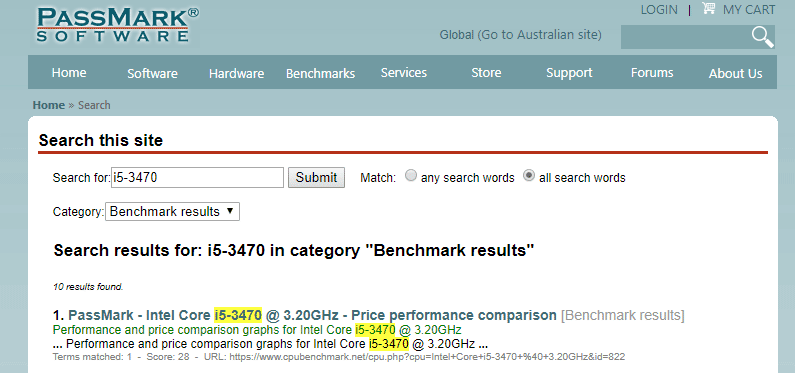
Passmark benchmark search results - Click the link that has Passmark - [Your CPU] @ [CPU speed] - Price performance comparison as the text. It would probably be one of the first links, if not the first link.
- The page that is displayed shows the PassMark score for your CPU - the big red number. Divide that number by 2000 to get an idea of the number of concurrent transcodes your CPU will be able to handle.
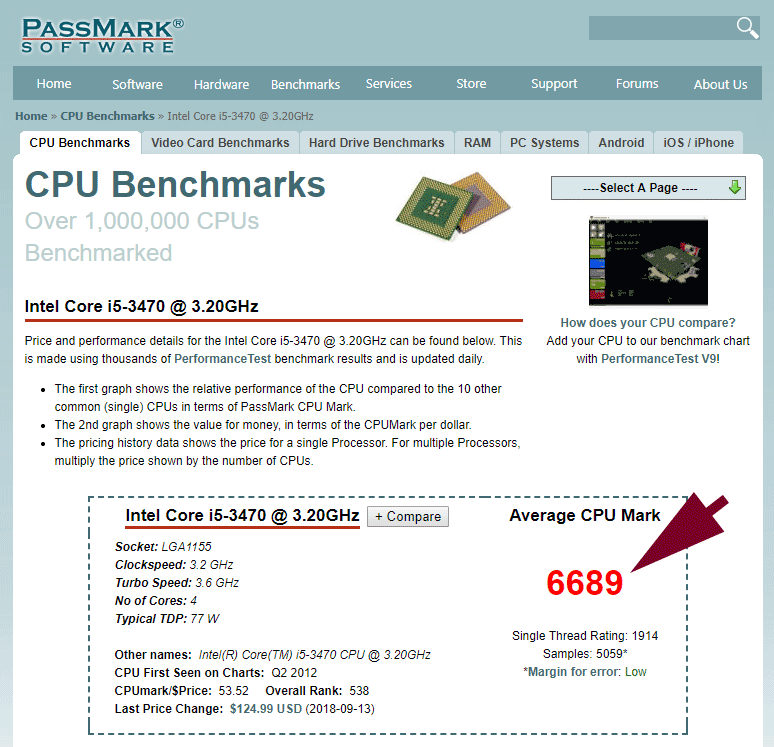
Passmark CPU score
Of course, there are other criteria you may want to consider when looking for a CPU. If you plan to run your server 24/7 then you may want to look for a CPU that doesn't require a lot of power. Determining your requirements will help you to decide what is the best CPU for you Plex server.
If you already have a motherboard, then you may want to look at a CPU your motherboard supports.
In the end, though, you should find a CPU that will work for you, and one that you won't need to upgrade in a few years.
RAM
If you are dedicating your Plex server only to Plex, then you don't need much RAM installed. I have gotten by with a Windows 10 Plex server with 4 GB of RAM for a few years. Only when I started adding other non-Plex-related services did I need to increase the RAM to 12 GB.
While Plex doesn't need much RAM, the amount of RAM you will need depends on what you plan on doing with your Plex server.
Hard drives
When it comes to hard drive storage, it will all depend on how much media your plan on adding to your Plex server. First thing, though, I would recommend you add a hard drive for just the operating system and Plex to be installed. You shouldn't store your media and your applications on the same hard drive.
Besides that, there are different options for your media storage. Three common options include:
- 1. Network Attached Storage (NAS)
- A NAS is a separate system where your media files are stored, and then you map to the share containing the media files from your Plex server. This means that the Plex server doesn't actually contain any storage for your media files as they are on another system. NAS devices can be affordable or quite pricey, and most are easy to set up.
- 2. External hard drives
- Most people are familiar with external hard drives. They are just a hard drive in an enclosure that connects to a USB or eSATA port on your computer. I use this method for my Plex server as I don't have a huge catalog of media files. If you have, or would like to, store a lot of media files, then using external hard drives with Plex could be cumbersome when it comes to desk space and power connections. You may want to look at either of the other two options instead.
- 3. Internal hard drives
- This is probably the best of the three solutions. You add your hard drives into your Plex server and then store your media files on those drives. No mapping to a second system or connecting multiple external drives to the USB ports on your computer. Everything Plex needs to stream media is contained in your server.
All three options will be able to provide fast enough storage to stream your media files easily. Regardless of which storage option you choose, I would recommend that you buy more storage than you need if you plan on increasing your media files.
Graphics card
If your Plex server meets certain hardware requirements for transcoding using the graphics card you can drastically reduce the amount of CPU usage required to transcode a media file.
The ability to transcode using a graphics card is dependent on which card is installed, such as onboard or dedicated. Of course, you don't need to purchase a graphics card if you don't want to buy one. The CPU can still transcode the media file without any issues. It will all depend on your budget.
Additional components
Any other hardware that you install in your server won't have an impact on how Plex will stream your files. If you plan on running your server 24/7, I do suggest that you get high-quality, brand-name components for your server, especially when it comes to the power supply.
Brand name components tend to be better quality, may have better warranties, and tend to last longer, especially in a computer that will be used more like a server.